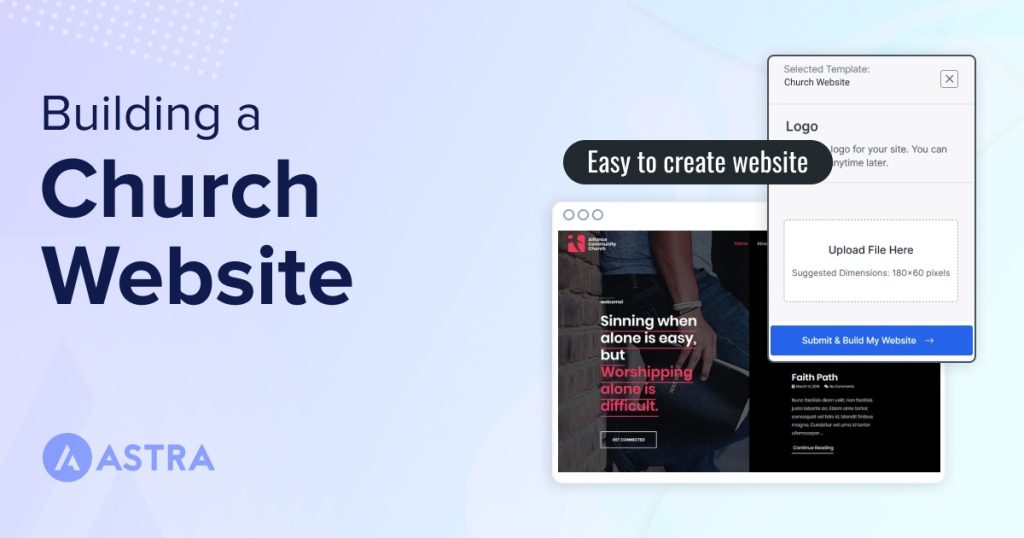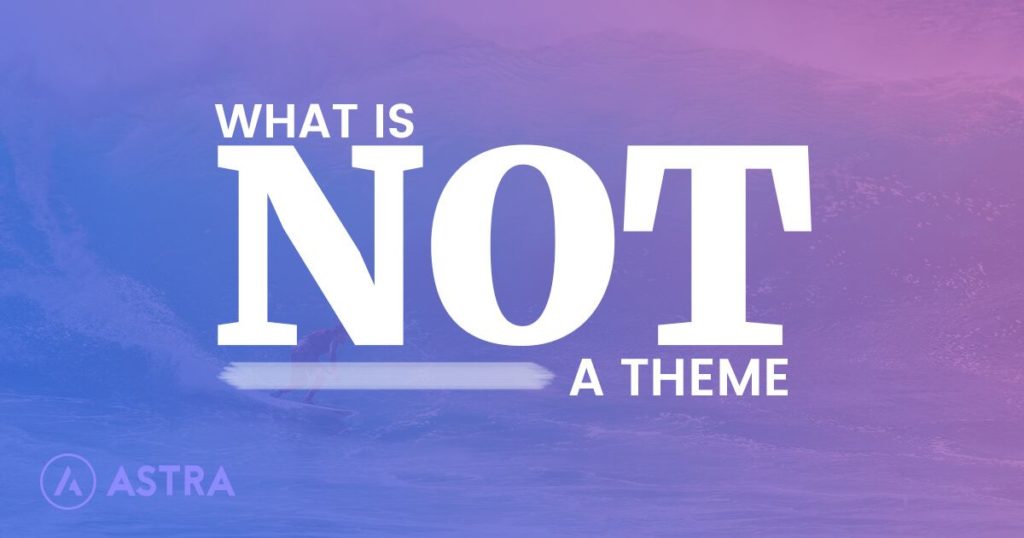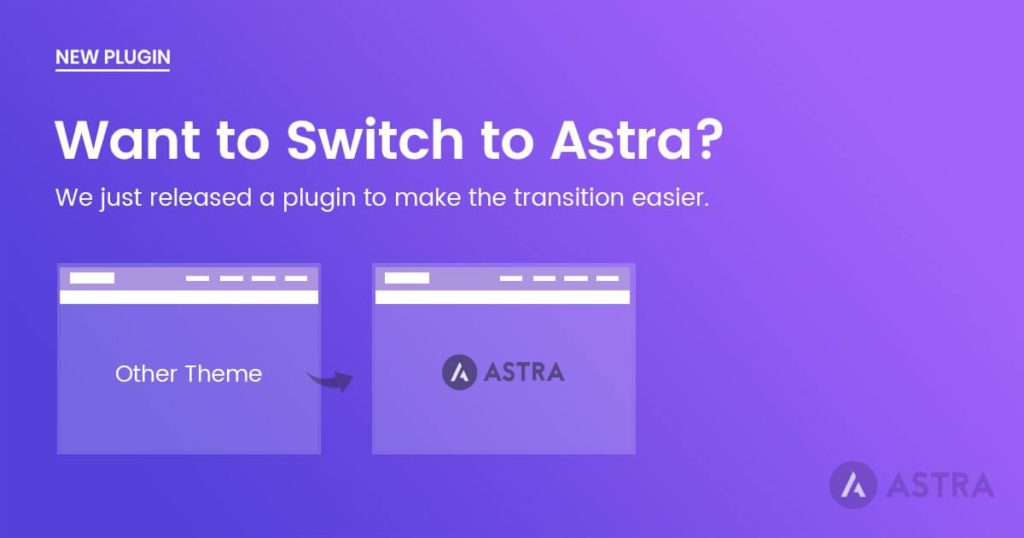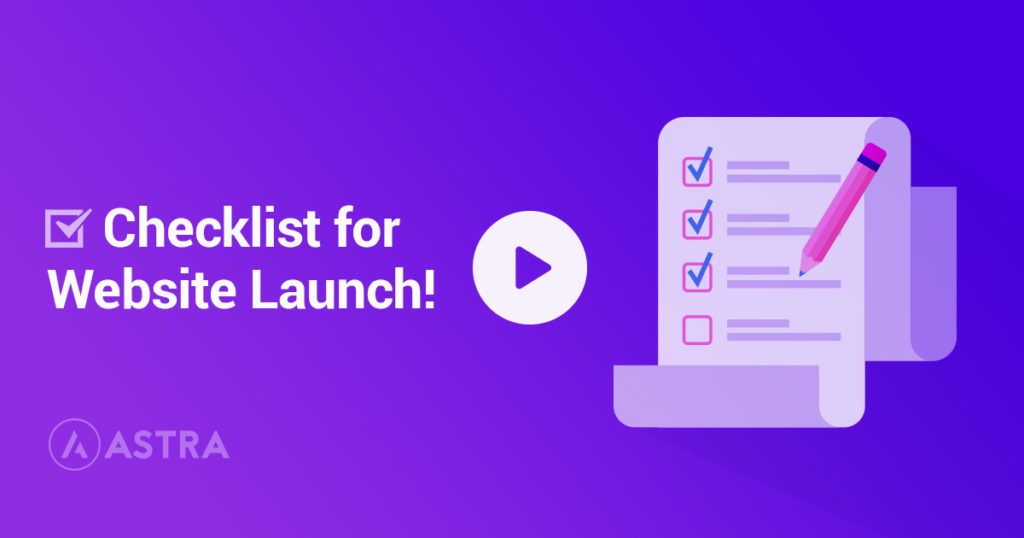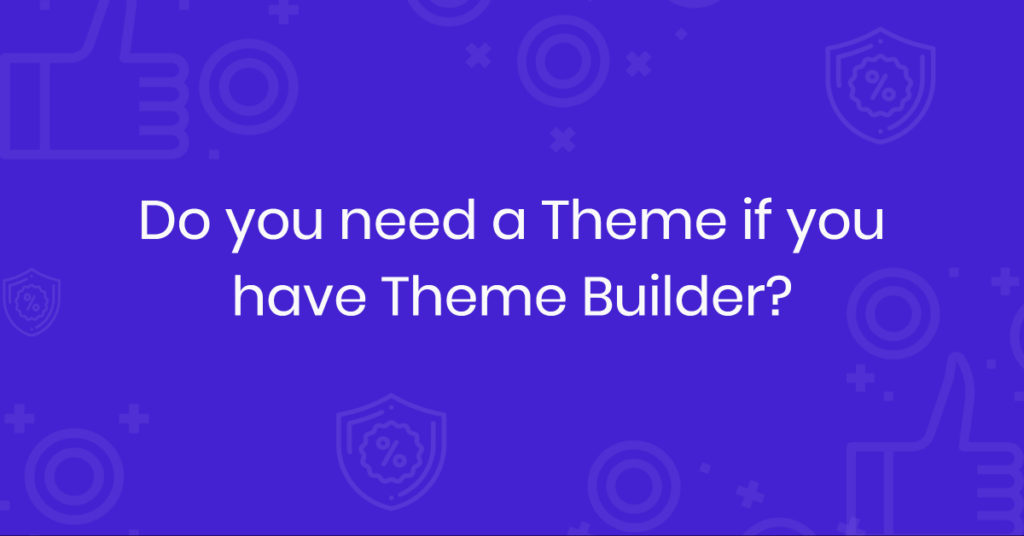Creating a website for your church is a great way to connect with your congregation and keep them updated on what’s happening.
This tutorial will walk you through everything you need to know to create an amazing website for your church.
From the choice of the platform, to how to implement features such as donations, event management, or offering access to online sermons.
You could even offer this service to other churches, as according to the National Congregational Study Survey, there are an estimated 380,000 churches in the U.S.!
By the end of this post, you’ll know what are the essential parts of a church website, and how to create them using free tools.
Church website examples
If you’re looking for some inspiration for your church website, here are some examples that are doing it right.
1. Church of the city of New York
Clean and modern with a minimal design that makes it easy to navigate. The home page is aimed especially at newcomers.
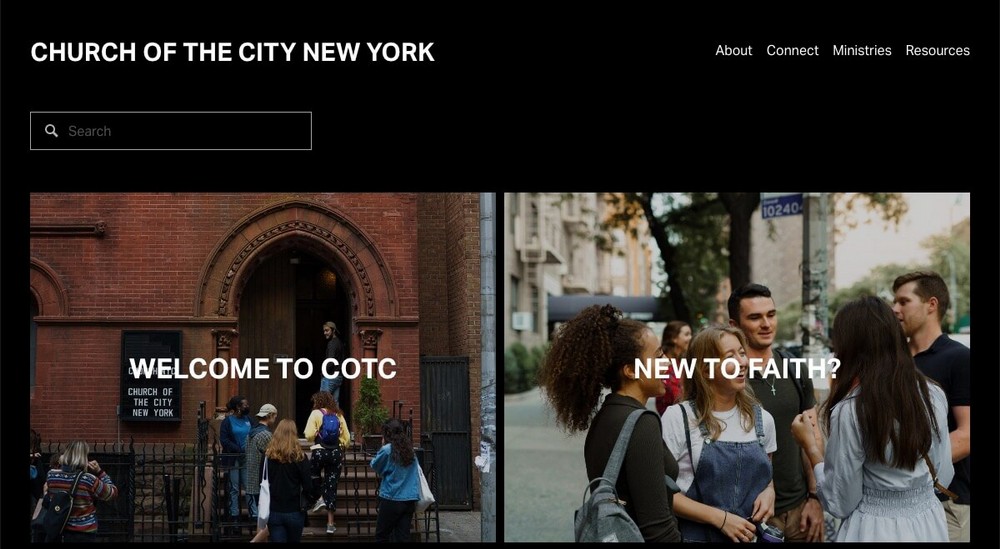
If you look at the footer, you’ll find a lot of useful information and links, such as service schedules, addresses, calendar events and even job opportunities.
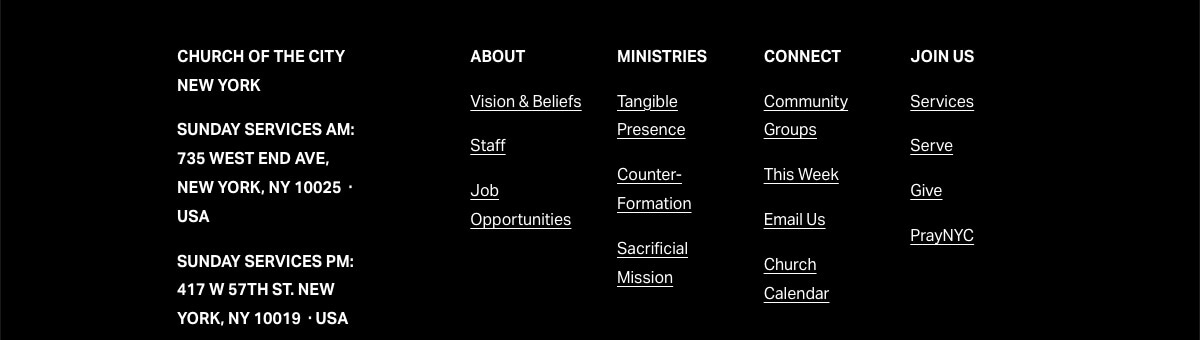
2. A Seattle Church
This church’s website is bright and welcoming with a focus on community and connection.
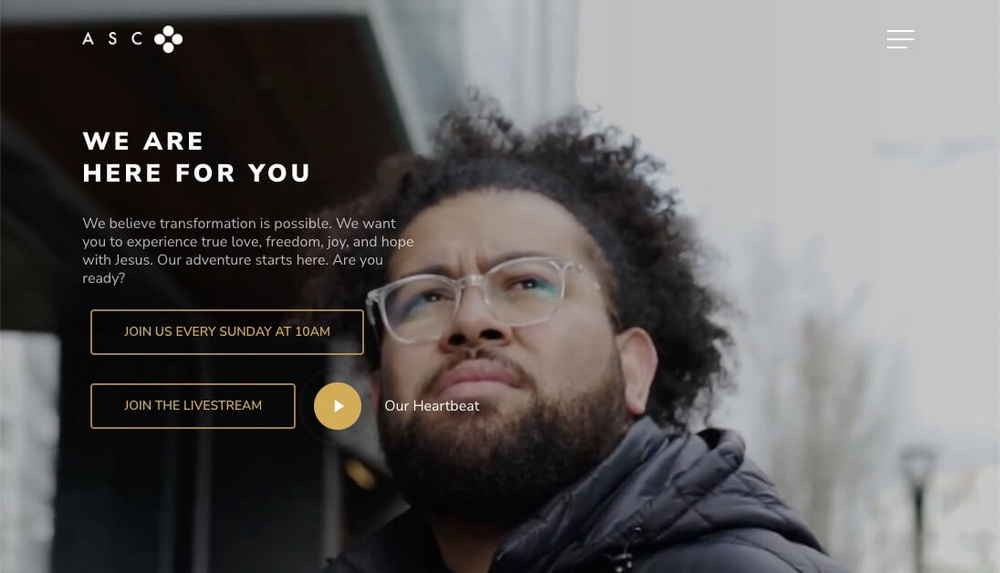
The sidebar menu is especially useful, as it has links to a next steps guide, a donation page, and even a page to attend live online sermons.
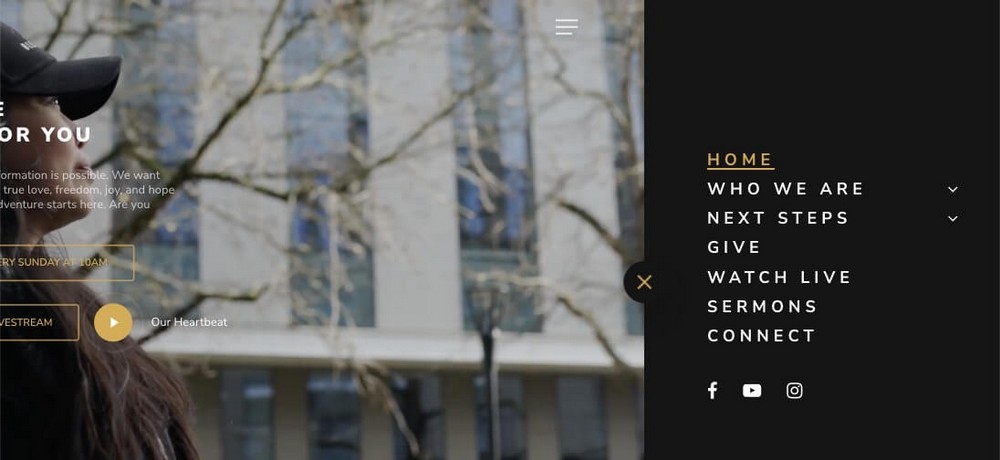
3. Lakewood Church
The Lakewood Church website also offers links to a donation page or to the service hours info page.
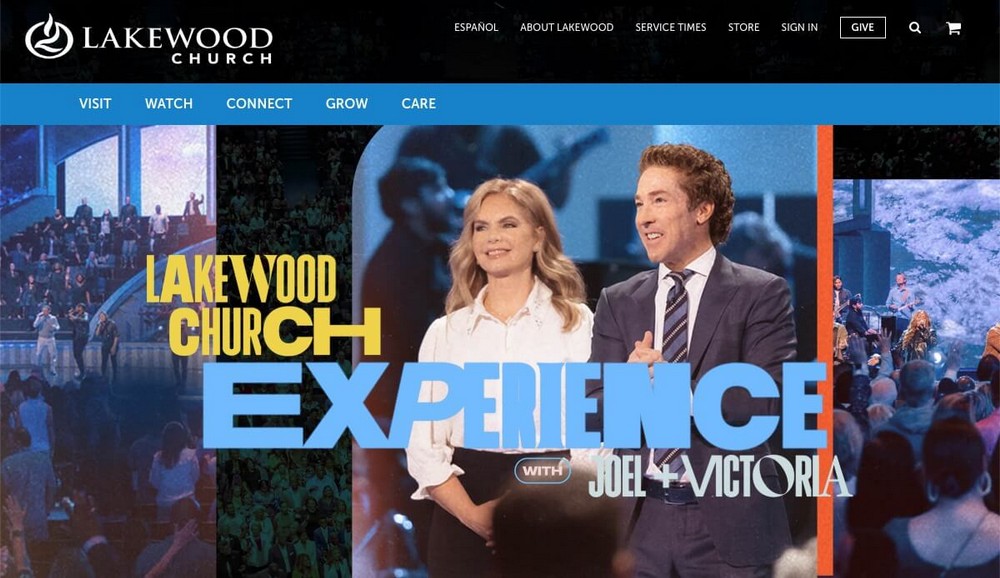
The Lakewood church also offers an online store where you can buy different products, such as books or music.
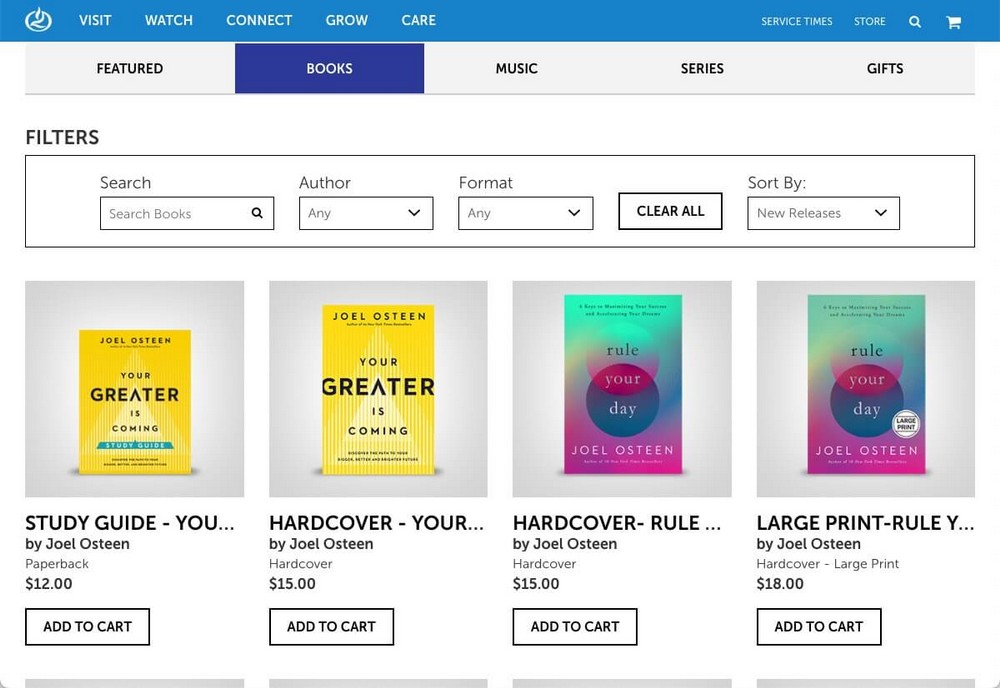
How to build a church website
When it comes to creating a website for your church, you’ll find that there are several options available.
Use a generic website builder
If you are not a professional web developer or designer, you may be tempted to use a generic simple website builder like Carrd, or a more professional one like Squarespace.
However, there are currently not a lot of church templates available.
Even in the “Community and Non-Profit” section of Squarespace, you won’t find anything aimed at churches, so you’ll have to repurpose one of their non-profit website templates.
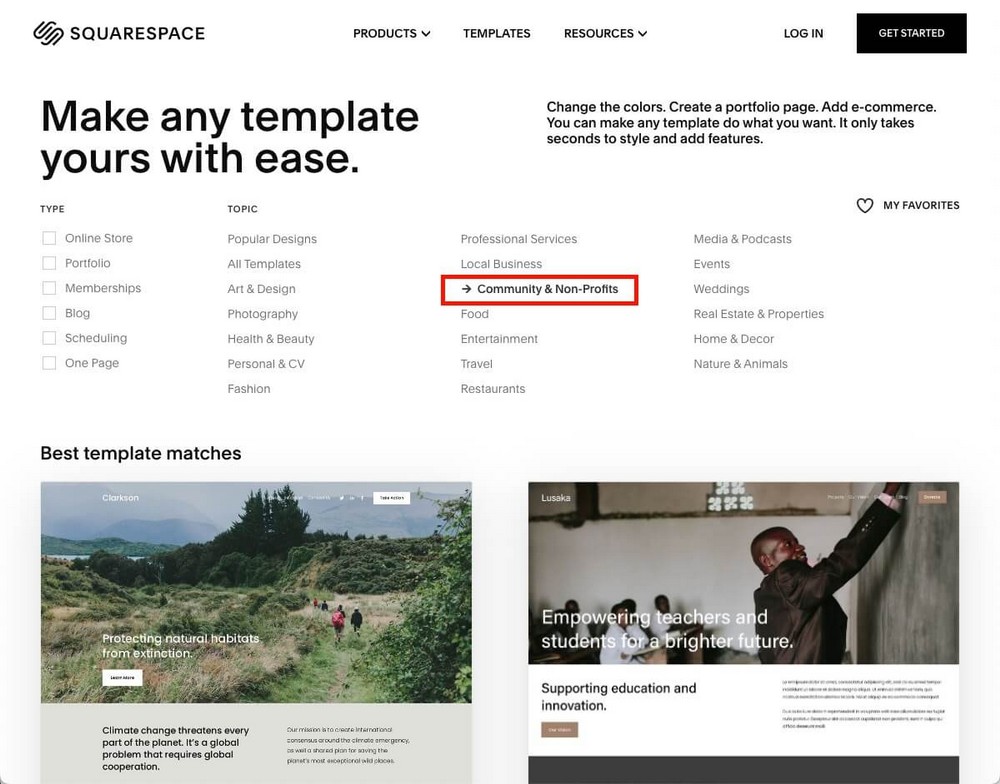
They might also not be powerful enough to add other interesting features your church site will need such as embedded calendars, a forum for members, or a place for attending sermons online.
Use church-specific web builders.
There are web builders specialized only in churches, an example of which is Sharefaith.
This solution is actually a suite of tools that will offer you everything your congregation needs. Features include a donation platform, sermon streaming software and church management software.
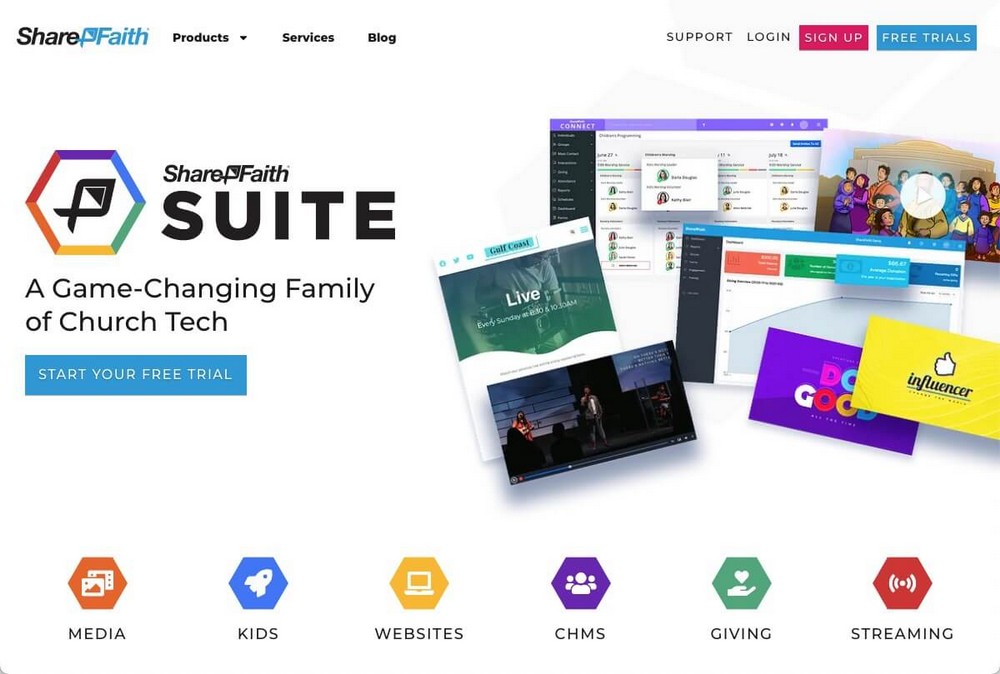
But all these features come at a price. Sharefaith could be a bit expensive if your church is on a tight budget.
You’ll also be limited to using the tools included in the suite. This will be enough in most cases, but you may need something that these tools don’t offer, such as for a multilingual site.
Create a church website with WordPress
You can build almost any type of website with WordPress.
Remember that in order to get the most out of this CMS (Content Management System) you should use the self-hosted version.
You can read about the differences in the following guide: WordPress.org, which is different from WordPress.com.
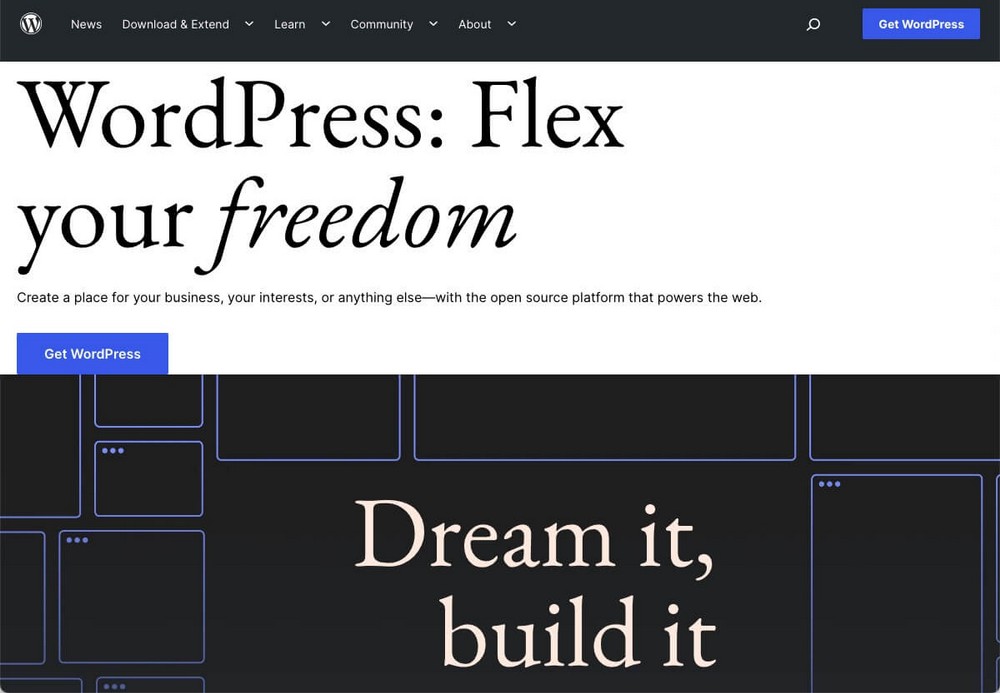
WordPress.org is free and provides thousands of themes and plugins. You genuinely have no limits when it comes to creating the church website you really want.
Prerequisites for building a church website with WordPress
At Brainstorm Force we love WordPress. That’s why we created a number of products and solutions to help you create and maintain your digital presence easily on the platform.
If you are going to build your church website with WordPress.org, you’ll need:
- A hosting provider: You’ll find some of the best on our recommendations page.
- A domain name (which can also be purchased from the hosting provider)
If this is your first time creating a WordPress site from scratch, don’t worry, the process is simpler than it may seem.
After purchasing the domain and hosting you’ll be able to install WordPress with a couple of clicks. From there, you can start customizing your site.
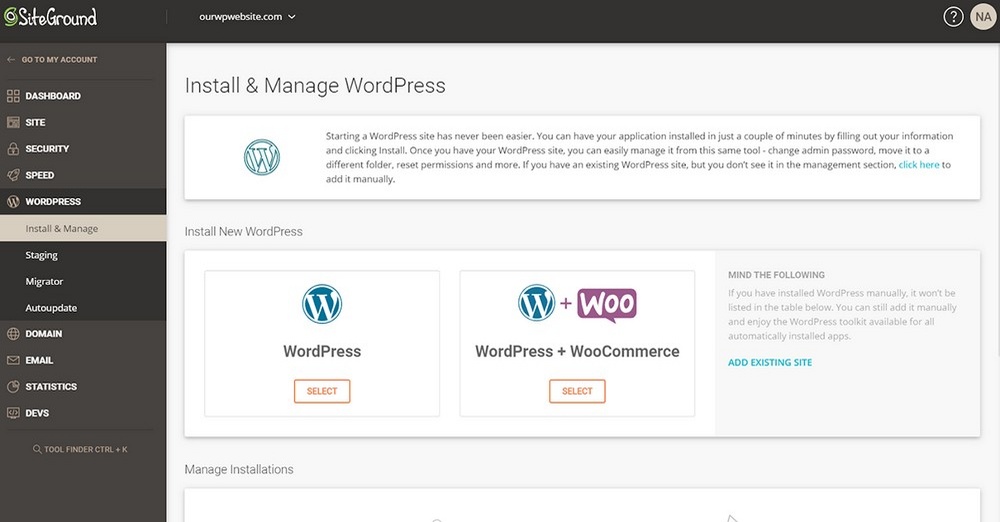
Take a look at our guide on how to build a WordPress website to see this process in more detail.
A WordPress theme
Once you have WordPress installed, one of the first things you’ll probably want to do is to install a theme.
A theme is what creates the look and feel of your website. Themes are installed into WordPress and can be customized to create a unique look.
You won’t have to search through the thousands of themes available. The Astra team has compiled a list of the 37 best WordPress themes for church websites.
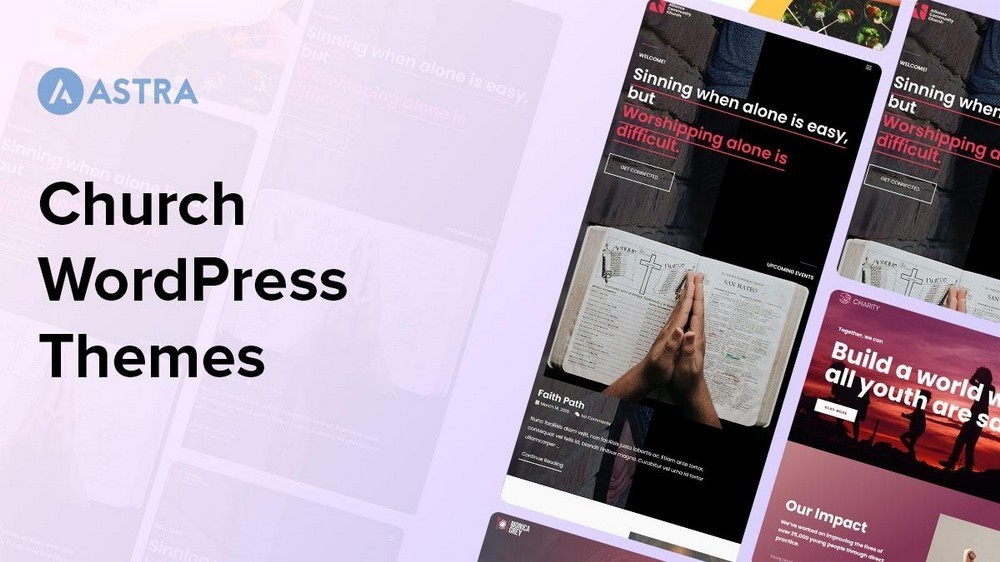
If you decide to use Astra, from the WordPress admin panel, go to Appearance > Themes > Add New.
Type Astra in the search box, click on Install and Activate the theme.
You can then click on Starter Templates to select a design to start working with.
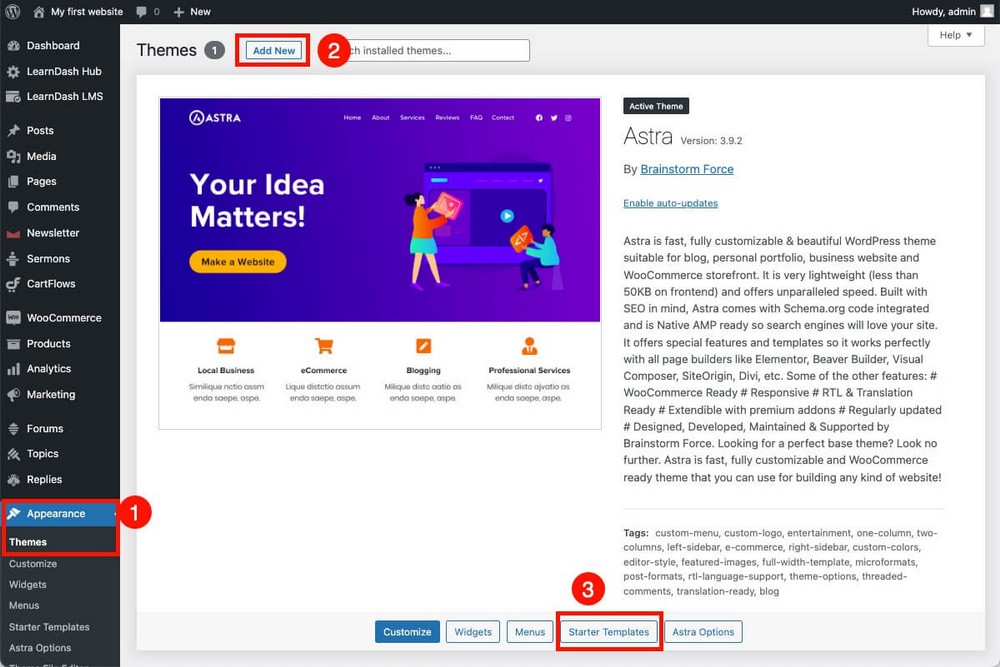
We have many options to choose from, organized by different categories, one of them dedicated to churches.
Recommended templates:
- Church website designs and templates
- Donation website templates
- Nonprofit website designs and templates
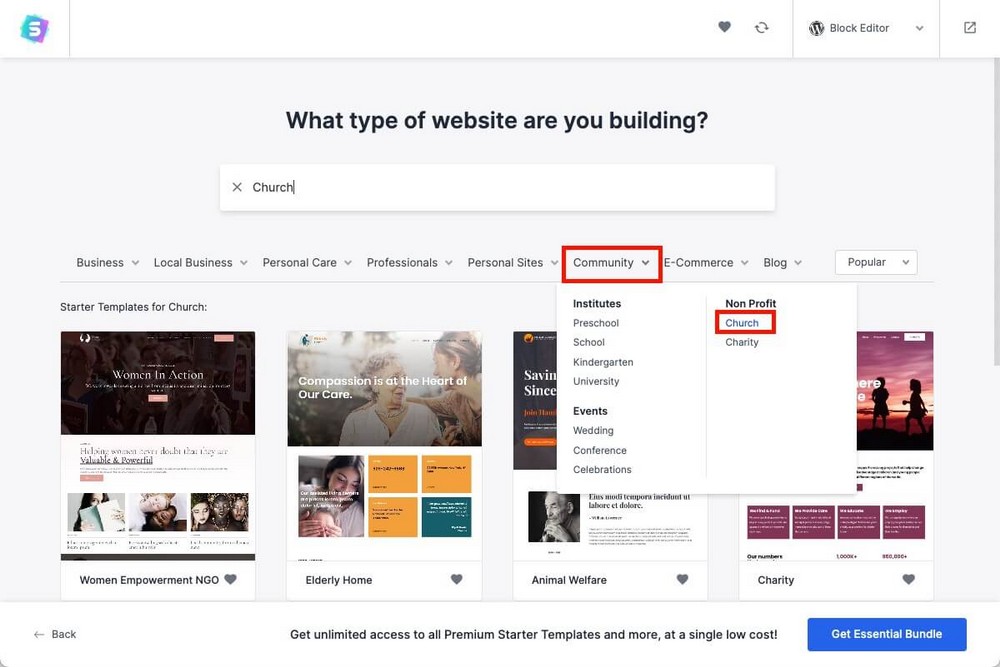
Whichever one you choose, the Astra Wizard will help you to quickly adapt it to your brand by changing the logo, the colors, or the font.
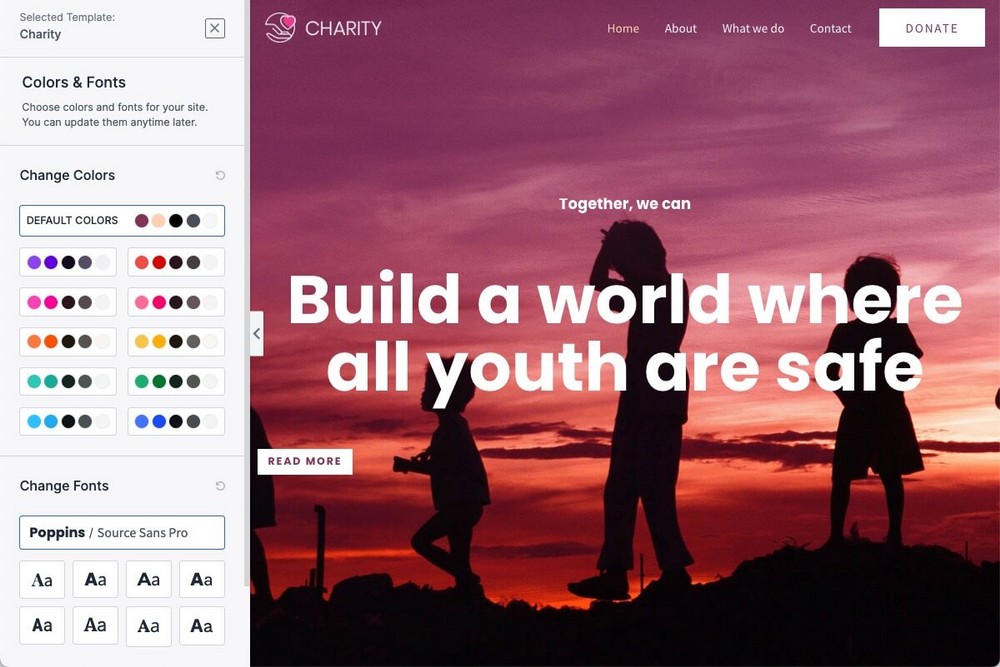
Follow the wizard, and you’ll have a stunning website in which you’ll only have to modify the content to adapt it to your church.
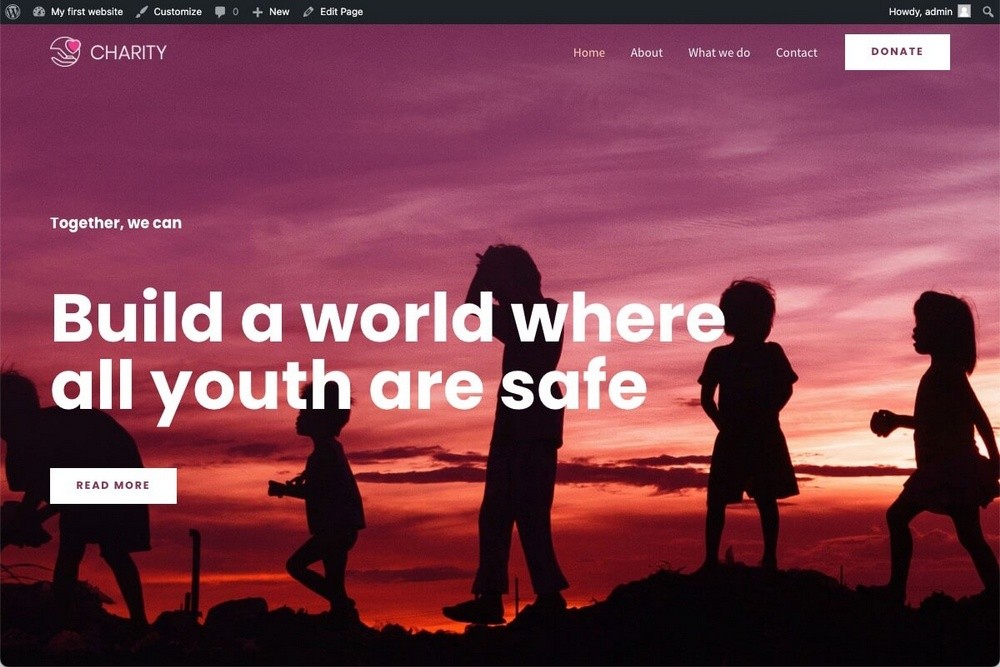
Important sections of a church website
There are some things every church website needs, a few of which are listed below.
Donations
Church donations are vital to the upkeep of the church and benefit the community at large.
Donations can have a significant impact so it’s important that you allow them to be made in the easiest possible way. That means allowing not only physical donations but online as well.
The simplest implementation would be to add the bank details where possible to enable donations.
Installing a WordPress donation plugin will make it simpler for the congregation to contribute and is the approach we recommend.
We’re going to show you how to configure a PayPal donation button since it’s one of the most commonly used payment processors.
- Remember that if you are going to accept payments on your own website, it’s very important that you use a secure protocol.
Donations via PayPal (by Johan Steen)
Donations via PayPal is a free plugin for WordPress that makes getting started with donations easy.
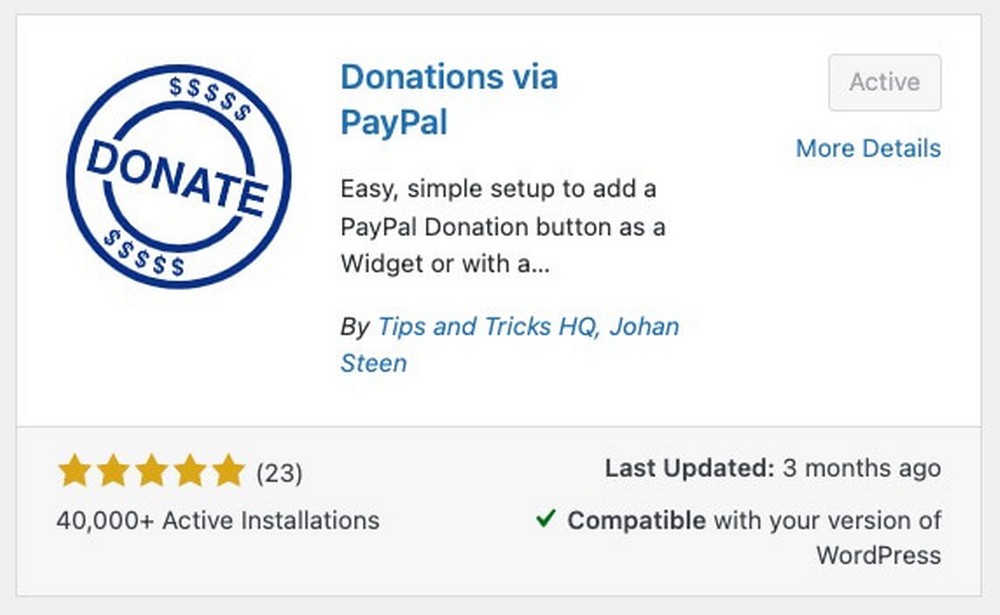
Once you download and install it on your website, setting it up will take just a few steps.
Just go to your WordPress Admin Panel > Settings > PayPal Donations, and fill in the required fields:
- PayPal address where you’ll receive the donation.
- Currency.
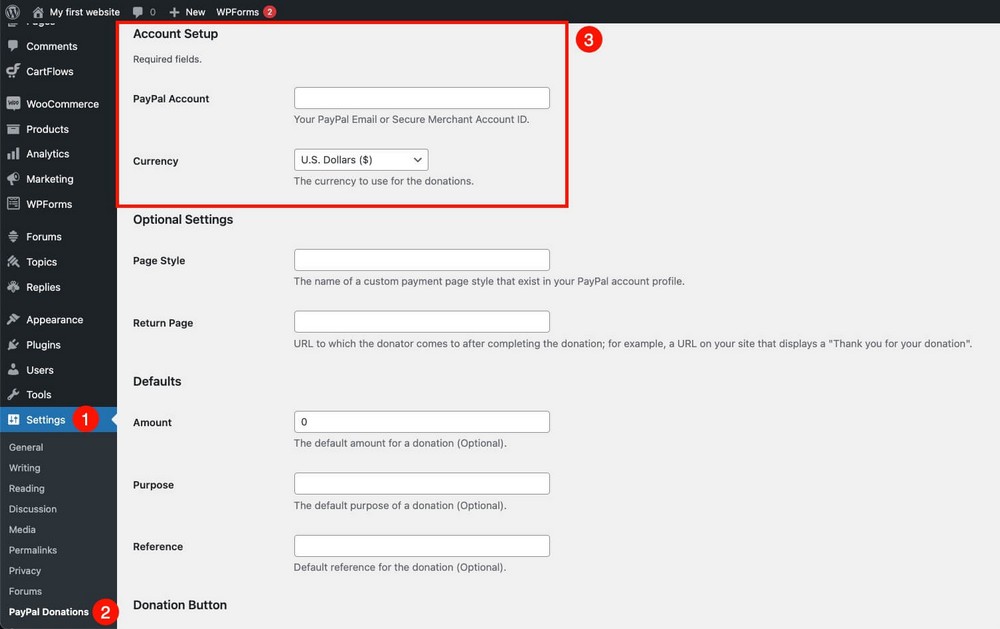
That’s all!
There are other optional settings, like a suggested amount, a return page (where the user will be returned after completing the payment), or the style of the button.
But you don’t have to change anything there if you don’t want to.
In order to show the donation button on any page, just use the shortcode: [paypal-donation]
Note:
You can add some parameters to the main shortcode. We suggest you check the plugin documentation if you want to do that.
The plugin also allows you to add the button as a widget, so you can show it in the footer of the website for example.
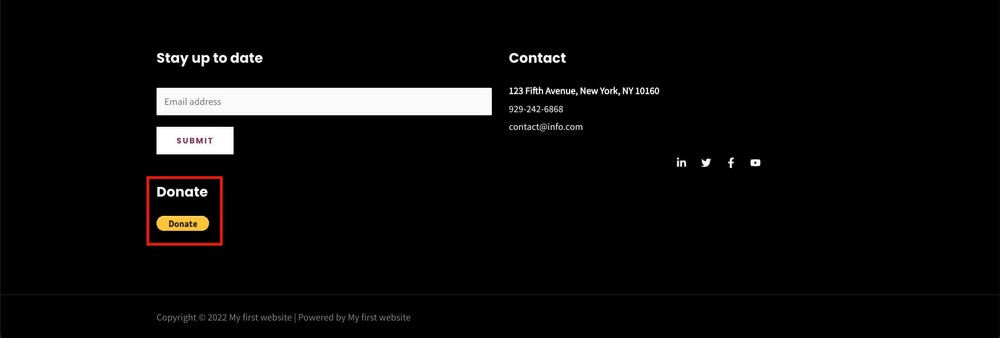
Sermons
Offering access to online sermons has become an essential part of numerous churches.
It increases attendance, shows what your services are like, and allows members to reminisce about a past sermon or view it if they were unable to attend.
There are specific solutions such as Sermoncast available, but we’re going to show you how to achieve this within WordPress.
Sermon Manager
Once you’ve installed this free plugin, you’ll find its settings on the sidebar of the WordPress admin panel.
From there you’ll be able to define the URL where you want to show your sermons (and how many), the date format, or even a default image for every sermon.
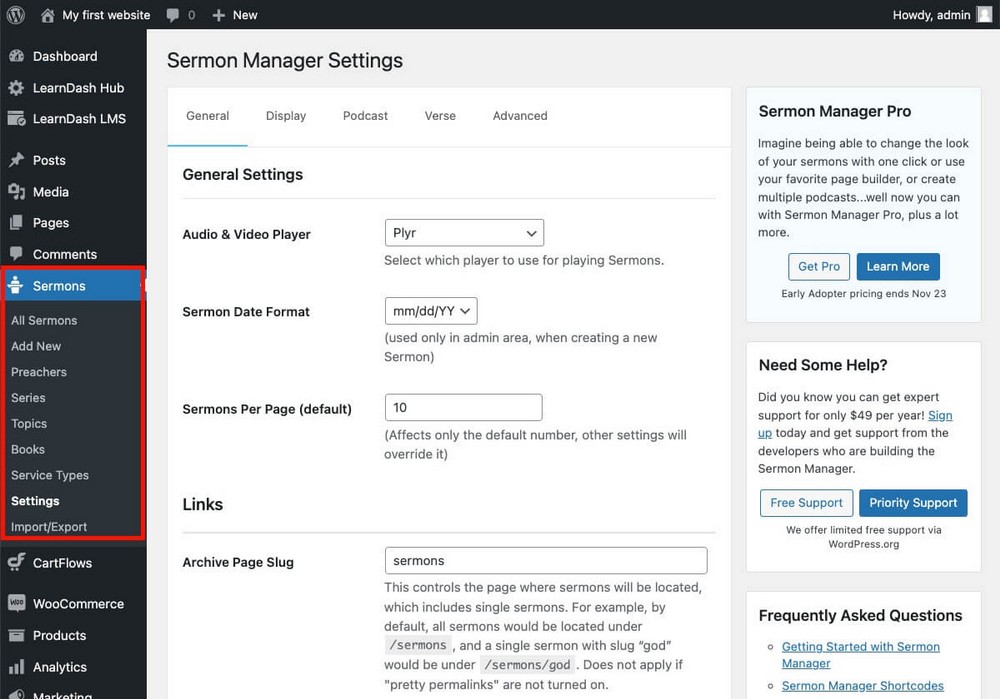
In order to add new sermons to your site, go to your WordPress admin panel > Sermons > Add new.
Sermons are a custom post type. You’ll find an interface similar to the one used to write blog posts, but in this case, you’ll have to fill in information about the sermon:
- Sermon Details: Like the date it was delivered, or the main bible passage.
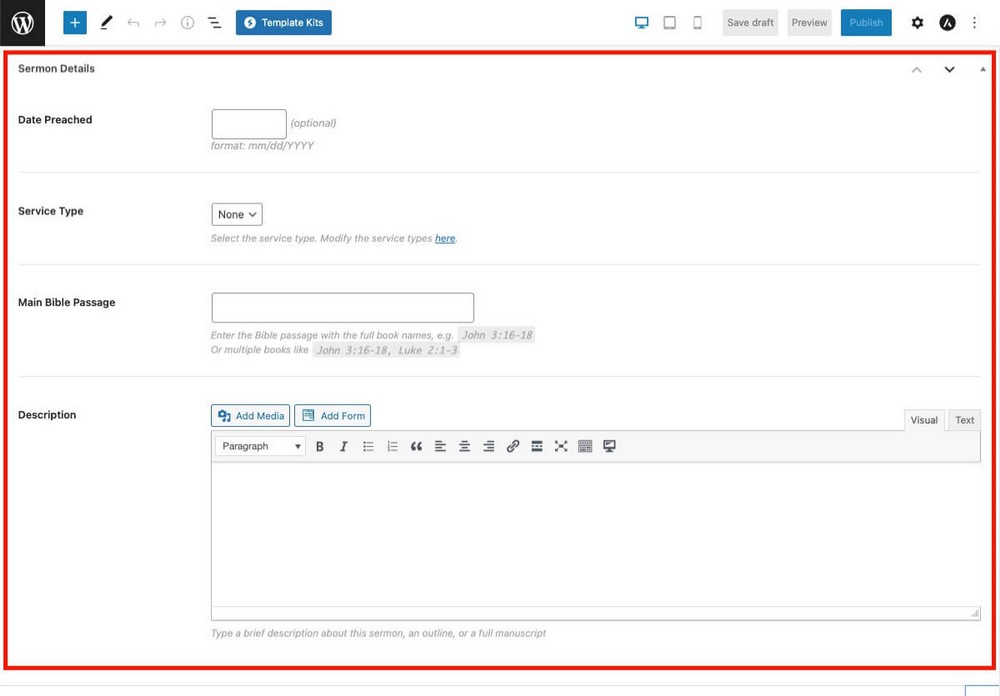
- Sermon Files: Here you’ll upload your sermon MP3, a link to YouTube or Vimeo if you recorded it on video. and even PDF notes.
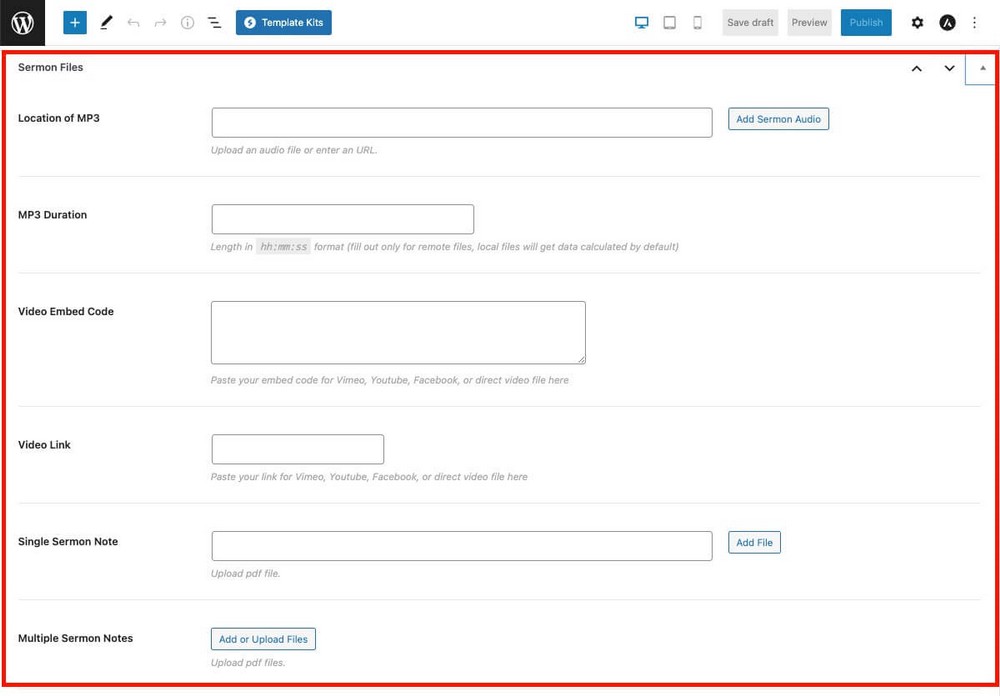
You can define the URL where your sermons are shown on the settings of the plugin. You can use shortcodes as well: e.g. [sermons] will show the 10 most recent sermons.
There are other shortcodes available.
Everything will look very professional on your website, as this plugin even offers a filter so that users can easily find their favorite passages.
You can see how it looks on Astra in this demo.
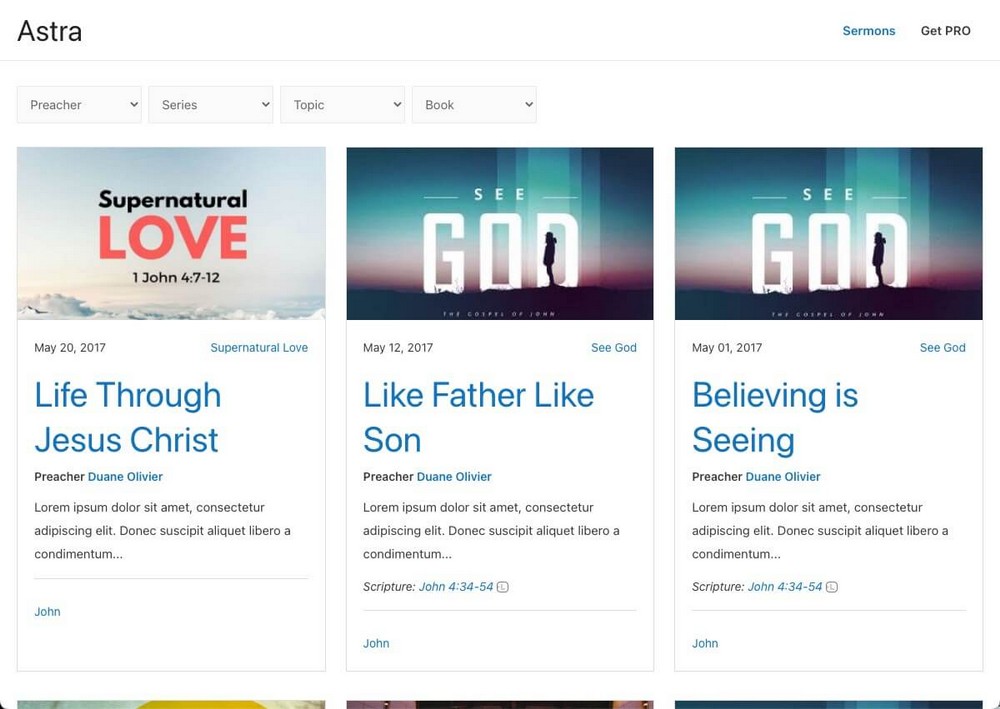
Calendar events and event management
Churches are known for organizing a multitude of events throughout the year, so you’ll need a way to let the congregation know when these events will occur.
While you could use blog posts for this purpose, it’s best if you keep everything organized in a calendar.
The easiest way of doing this is by creating a calendar in Google Calendars, going to its settings, and making it available to the public.
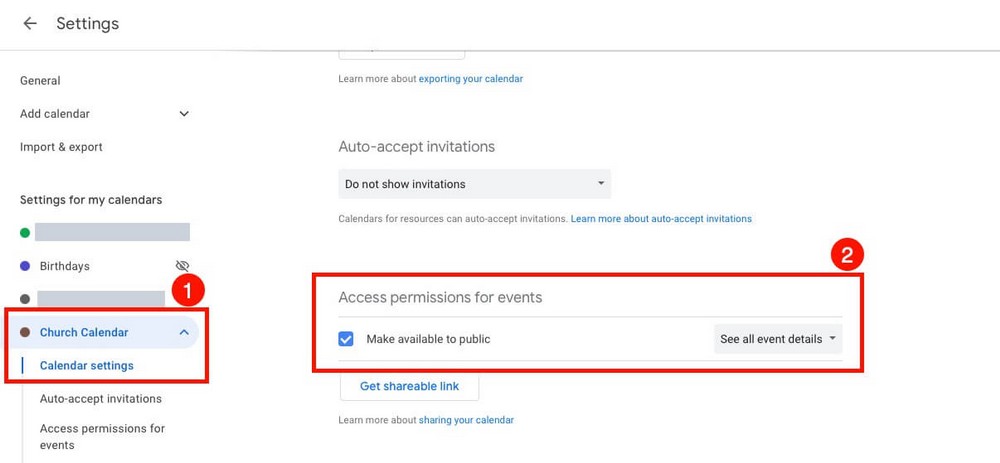
Within the same settings page, you’ll find an embed code. Copy it, paste it into an HTML block in the WordPress editor of a page, and you’re done.
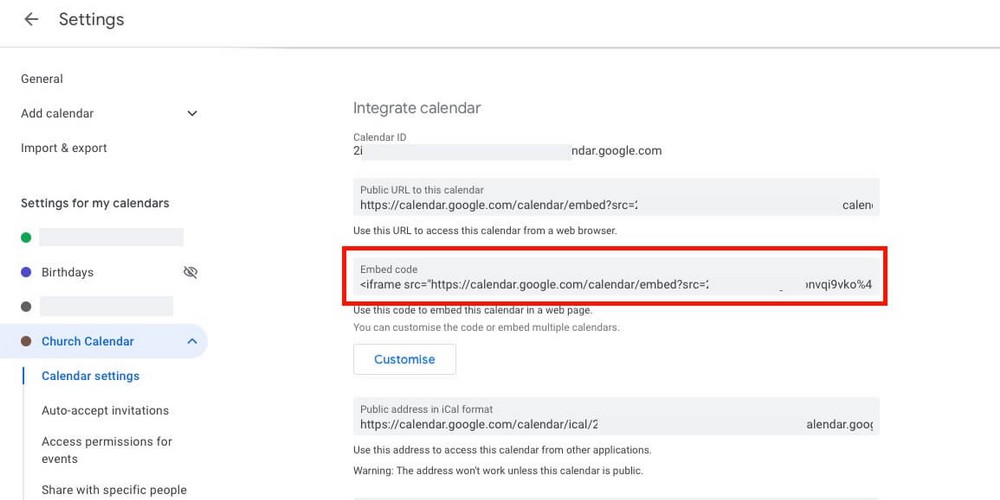
Your events calendar will be fully visible to visitors.
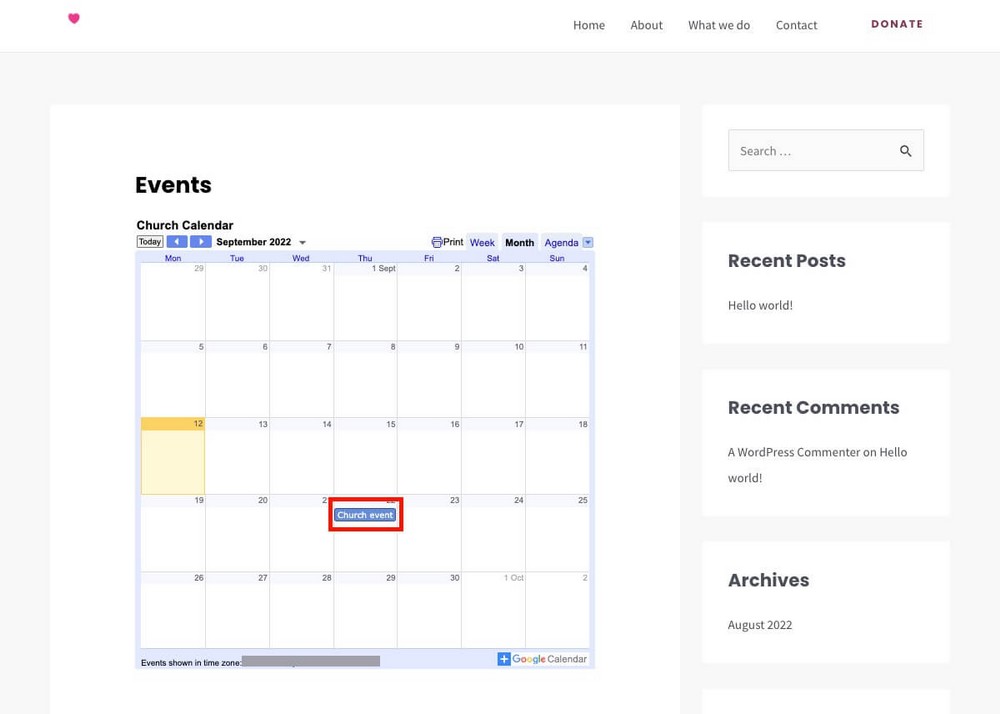
If you run a big church, you may also need to manage the attendees (for example, to control the capacity) In that case, you’ll need more than just a calendar.
Display Eventbrite Events
When it comes to event management, Eventbrite is the way to go.
You can use it at no cost for free events. So once you’ve created your account, install and activate the Display Eventbrite Events plugin.
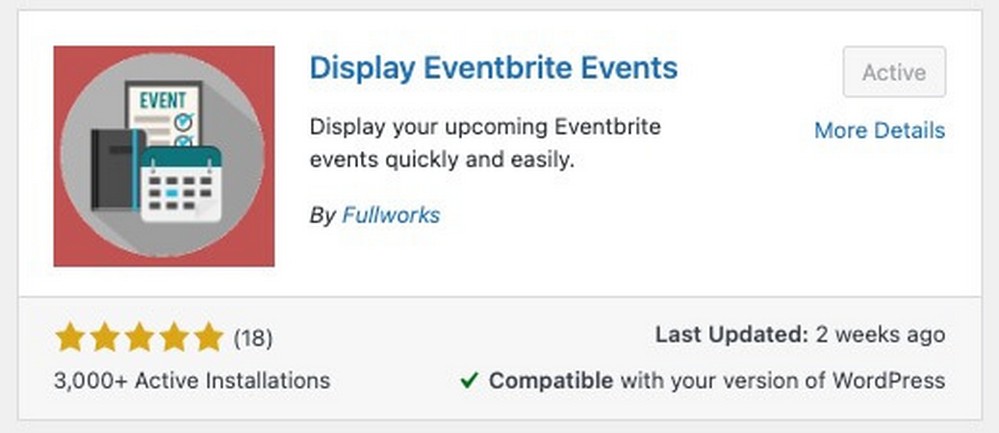
Setting up this plugin is very simple, all you have to do is copy and paste the Eventbrite API you’ll find at https://www.eventbrite.com/platform/api-keys into the settings:
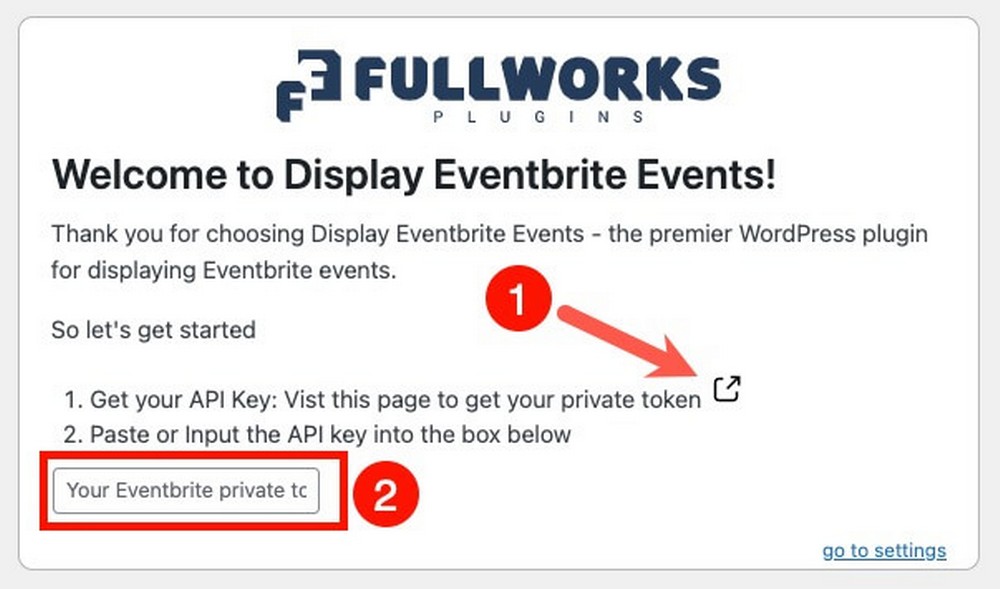
That’s all. The plugin will be able to get all your events data.
You’ll be able to customize how you want them to be shown from the shortcode generation page.
Copy the shortcode you will find on the top, and you will be able to display your upcoming events in a professional way on any WordPress page.
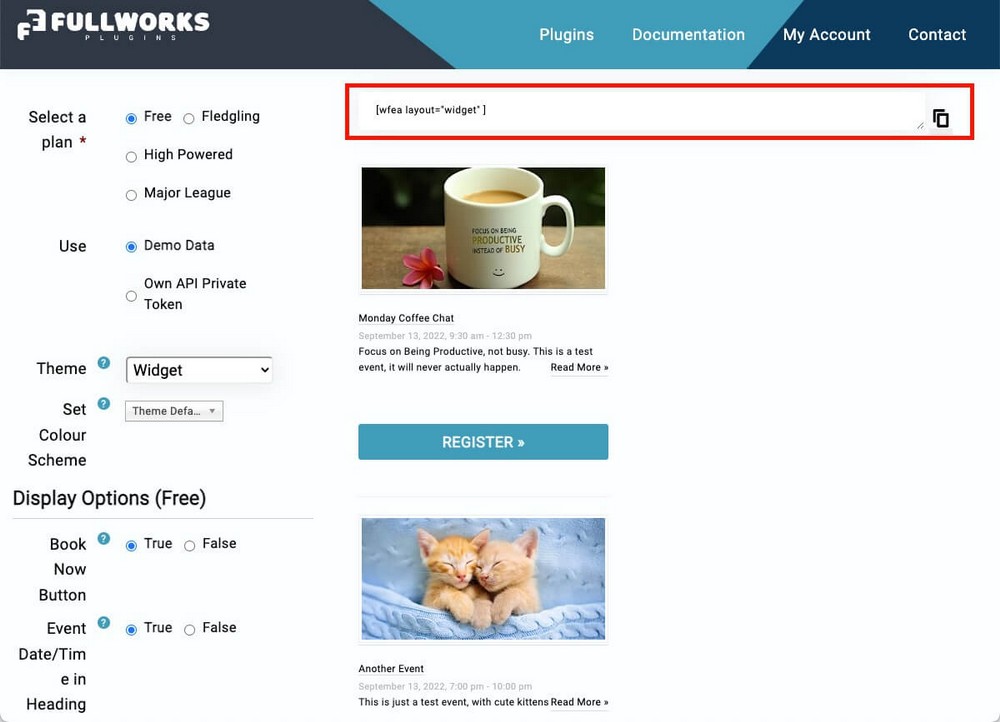
Communication
Communication with the congregation is a key point when it comes to managing your church.
It doesn’t matter if you display your events professionally on the web, or have a big donation button for a new cause. If people don’t visit the website, they won’t see that information.
You need a way to communicate with them directly.
Don’t get us wrong. It’s important that you add a blog page on your church website to add content there so everyone can see the news and updates.
Not only upcoming events but also photos of previous meetings or a message from your church.
But using a mailing list, where people can subscribe and you can send them emails, is the best way to communicate.
The NewsLetter
There are many WordPress newsletter plugins available. We’ve picked The NewsLetter plugin for this example because it has a free plan.
It works directly with WordPress, but feel free to choose another one if you prefer.
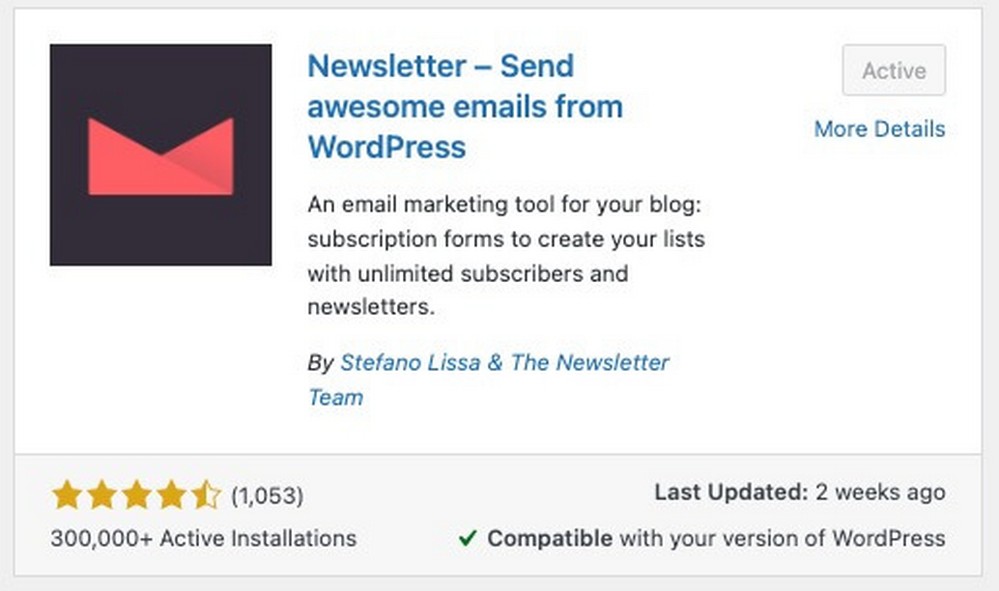
Once installed, it’s as easy as using the shortcode [newsletter].
You can add it to any page, post, within the sidebar, or in the footer of the website.
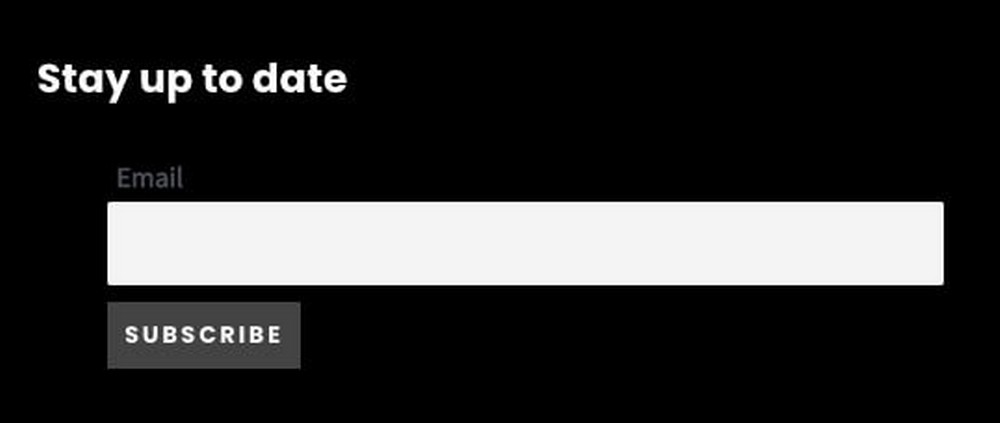
You’ll send your email communications from the WordPress admin panel > Newsletter > Newsletter > New Newsletter.
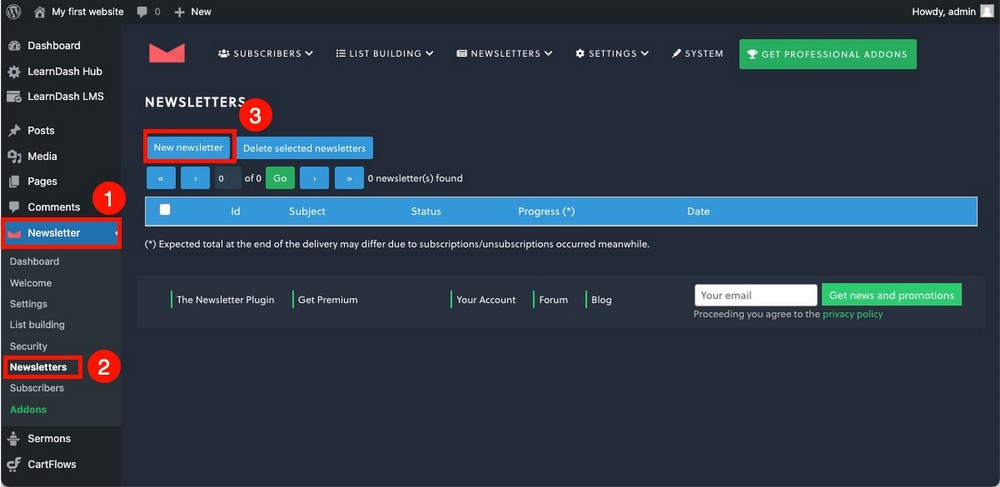
The newsletter composer is similar to the Gutenberg WordPress editor. If you have spent time with WordPress, you shouldn’t have any problem designing campaigns.

Social Media Integration
When it comes to communicating and keeping in touch with your congregation, don’t limit yourself to using a single channel.
A newsletter is a good method of communication, but don’t forget about social networks.
That’s why it’s important that you add links to your social profiles on your website.
You don’t need any plugin for this as WordPress has a widget called “social icons”. It allows you to add links to your different social profiles almost anywhere on your website.
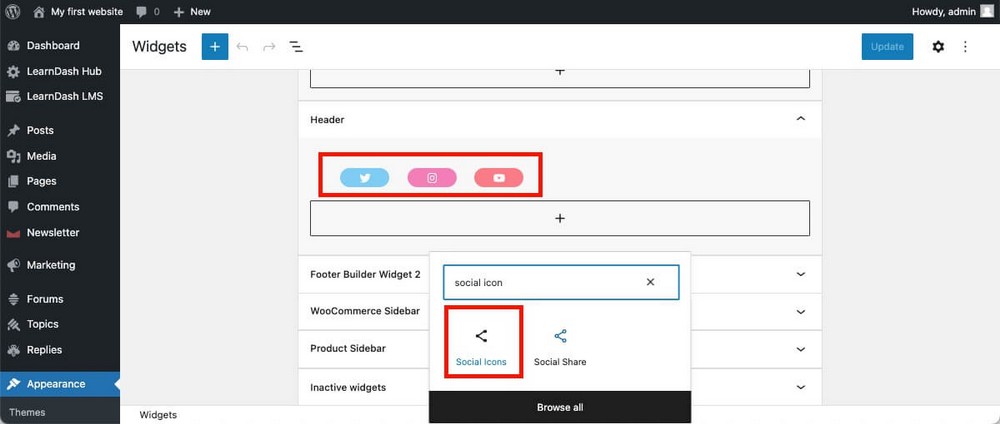
Note:
You can also use the “social share” widget to invite people to share your content.
Forum
Communication in your church doesn’t have to be limited to one direction.
It’s important that members can interact with each other so that new ideas are born and the engagement of the congregation improves overall.
Creating a forum for people to discuss is an interesting idea, and you can do it for free using bbPress.
Contact page
Many people prefer more personal, one-on-one communication.
Therefore, it’s very important that your church website has a dedicated contact page with information such as:
- Phone number: Make it clickable to improve usability.
- Email: You can also make it clickable.
- Address: Remember that WordPress has a block to display the address on a map, which is much more useful.
Pro tip: To make things easier, consider creating a WordPress contact form. Here’s a list of the 16 Best Contact Form Plugins for WordPress
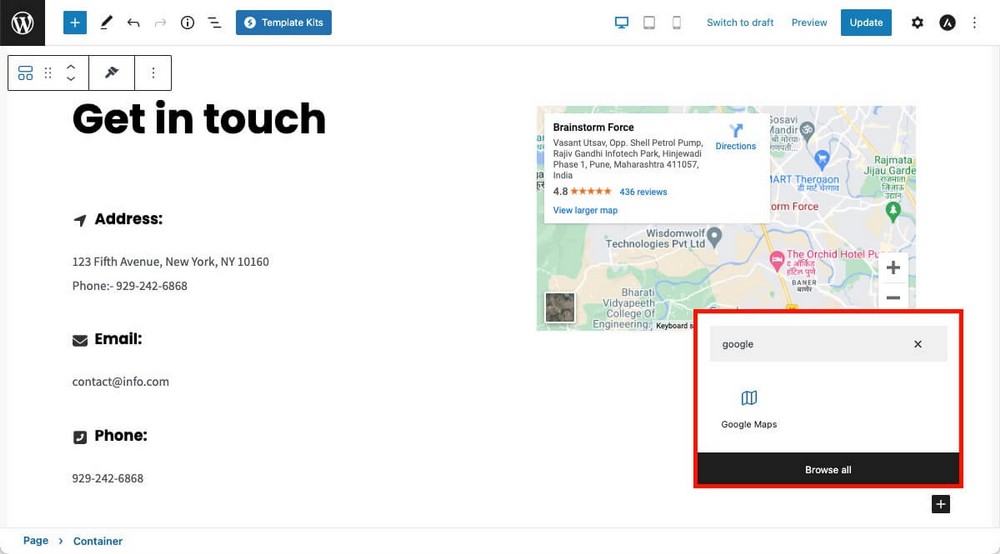
Don’t forget to also add this info on the footer as well!
If you want to go further, consider using a WordPress appointment and booking plugin.
Online Store
In addition to donations, you can consider creating a small online store. Selling merchandise is another way to give and raise money for church initiatives.
You have already seen that in one of the examples as the Lakewood church does it.
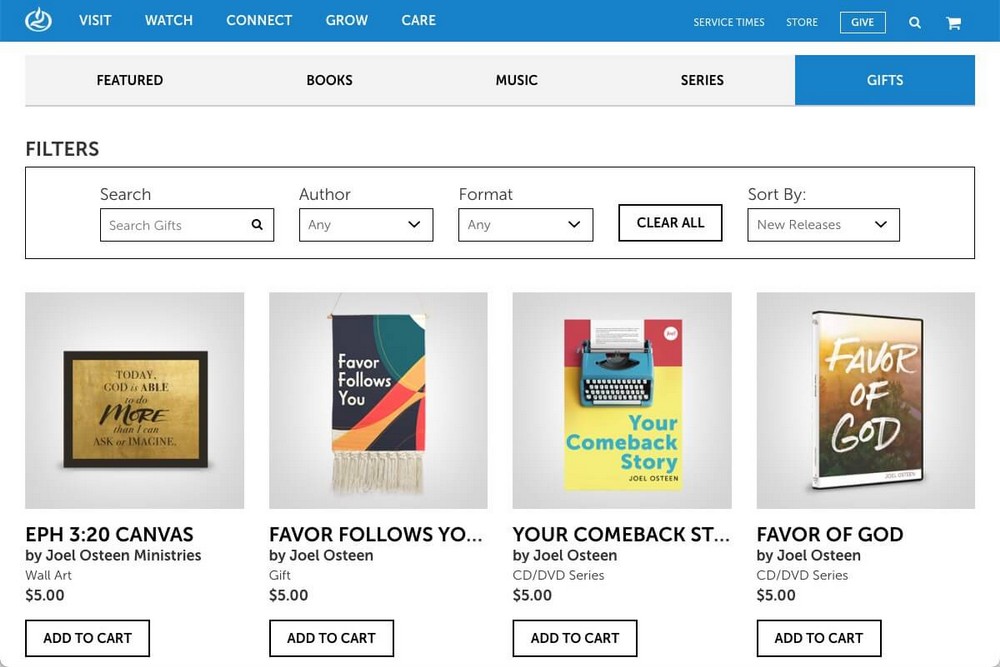
To avoid overwhelming you with this tutorial, we recommend you read the guide on how to start an online store if you want to try eCommerce.
Other pages and important info
In addition to everything you have seen so far, we also recommend you add certain pages and additional information to your church website.
- Opening and service times: This information should be prominently displayed so that people can quickly find out when they can attend.
- About: Before attending, many people will be interested to know what the history of the church is, who is the minister and staff behind it, or what vision and values it promotes.
- Volunteer page: Although you can dedicate a forum to this section, it’s best if you add a page dedicated to volunteering. That way, the congregation can easily see in what ways they can collaborate with the church and its activities.
- Resource recommendations: Rather than dispersed in different blog articles, you can create a page of recommended resources for the congregation such as downloadable wallpapers, images or bible texts.
Final thoughts on creating a church website
As you have seen, building a website for your church differs slightly from building a website for any other purpose.
You will need very specific features, such as acceptance of donations, or a sermon management tool.
However, even if you are not an experienced developer, these are relatively simple to create, so there is no need to use church-specific website builders.
Having an online presence for your church has become essential for members to have a place from which to stay informed and communicate with each other easily.
It will also improve the transparency of the institution and help you reach more people.
If you have any questions or feel that we have left out an important section, leave us a comment below.
Disclosure: This blog may contain affiliate links. If you make a purchase through one of these links, we may receive a small commission. Read disclosure. Rest assured that we only recommend products that we have personally used and believe will add value to our readers. Thanks for your support!