- Custom Layouts Overview
- Cannot edit Custom Layouts / Custom Layouts having 404 error?
- Custom Header
- Custom Footer
- Site Builder – Hooks
- Custom 404 Page
- How to Translate Custom Layouts with WPML?
- Display Settings of Custom Layouts in Astra Pro
- Inside Page/Post Content Custom Layouts
- Quick admin bar navigation to edit custom layout & page header
- Astra WooCommerce Mini Cart Shortcode
- WooCommerce Module Overview
- How to Design a Product Catalog Page or Shop Page Using WooCommerce Module in Astra?
- Single Product WooCommerce
- Checkout Page WooCommerce
- Colors & Background options for WooCommerce
- Typography Options for WooCommerce
- How to Add WooCommerce Mini Cart in Header? (Old Astra Header)
- Off-Canvas Sidebar for WooCommerce Shop Page
- Quick View for WooCommerce Products
- How to Disable EDD Inbuilt Styling?
- How to Add Download Archive Pages to the Menu When Using Astra with EDD?
- How to Add EDD Cart in Header? (Old Astra Header)
- How to Display a Mini Cart Anywhere Using Shortcode? (Astra and EDD)
- EDD – Easy Digital Downloads Module Overview
- General – EDD Module Options
- Product Archive – EDD Module Options
- Single Product – EDD Module Options
- Checkout Page – EDD Module Options
- Colors & Background options for EDD
- Fix for – The PCLZIP_ERR_BAD_FORMAT (-10) Error
- Fix for – Parse error: syntax error, unexpected T_FUNCTION
- How to fix Fatal Error / White Screen of Death?
- Fix for- cURL error 51: SSL: no alternative certificate subject name matches target host name ‘websitedemos.net’
- Getting error – The package could not be installed. The theme is missing the style.css stylesheet?
- ‘The preview could not be loaded’ Pop Up with Astra and Elementor
- Troubleshooting Steps ( with Health Check & Troubleshooting plugin )
- How to Deal with Update Issues in Astra Theme and Astra Pro Addon?
- Blog Featured Image Size Not Working / Error in Image Processing Library
- How to Clear Astra’s Cache?
- How To Reset WordPress Installation?
- XMLReader Support Missing – Starter Templates
- cURL Support Missing – Starter Templates
- Required File Permissions Missing – Starter Templates
- Disable Debug Mode – Starter Templates
- Update Required Plugins – Starter Templates
- How to Import A Complete Site With Starter Templates?
- Starter Templates — Basics and FAQs
- How to Import Single Page With Starter Templates?
- Starter Templates with Other Themes
- Starter Templates – Elementor Popup
- Starter Templates – Free Images from Pixabay
- Starter Templates – Requires plugins missing
- Premium Starter Templates – Install and Activate License
- Can I Import Starter Templates Site on Existing Website?
- How to Install Starter Templates (Free) Plugin?
- Plugin Installation Failed – Multisite
- System Requirements – Starter Templates
- Mountain Template With Elementor Theme Style
- Importing Gutenberg Pages, Patterns, and Wireframes
- Filter to Remove Starter Templates Button on Post Types
- Can’t See Newly Added Templates in Starter Templates Library?
- How to Fix Starter Template Importing Issues
- How to Fix Operation Timed Error While Importing a Starter Template?
- How to Fix Blocked Requests Error While Importing a Starter Template?
- How to Fix 5XX Error While Importing a Starter Template?
- Could not store XML file in /wp-content/ folder?
- Starter Templates – Wireframe Blocks
- Getting Started With Starter Templates
- Starter Templates Importing
- Building Your Website With Starter Templates
- Starter Templates FAQs
- The blank screen in the Customizer area
- How to import Starter Templates with WP CLI Command
- Error 406 while importing Starter Templates on your WordPress website
- WP_Error-cURL error 7: Failed to connect to websitedemos.net
- cURL error 60: unable to install Astra Pro plugin
- We are facing a temporary issue in importing this template
- Curl Support Missing Error – for the Administrators
- Build with AI
- Starter Templates and ZipWP Integration
- Required for Import: Enable Elementor’s Flexbox Container
- Adaptive Design Library: All About AI Credits
- How to Translate Astra Theme / Plugins in Your Own Language using GlotPress?
- How to Turn Astra Multilingual with WPML?
- How to Translate Custom Layouts with WPML?
- How to Translate Astra Strings with WPML?
- How Translations can be Manually Exported and Uploaded to the Site?
- How to Turn Astra Website Multilingual with Polylang?
- How to Translate Categories, Tags, and Astra Strings with Polylang
- How to Turn Astra Website Multilingual with TranslatePress?
- How to translate the WooCommerce string?
- Astra theme string translation for WooCommerce
- How to Change the Default Astra Strings
- Using Hooks in Astra
- How to Change the “Scroll To Top” Icon in Astra?
- Astra Pro WP CLI Commands
- How to Add Custom PHP Code?
- How to Disable the Loading of Astra’s Default Font File? (Astra.woff)
- Disable Featured Image on Posts, Pages, or Other Post Types
- Change Sidebar Widget Title Heading Tag
- Disable Astra’s Native AMP Functionality
- Disable All Meta Settings of Page/Post by Default
- How to Display “Last Updated” instead of “Published” Date
- How to Change Previous and Next Link Text from a Single Blog Post?
- How to Remove Featured Image Link on Archive Page?
- Filter to Remove Link From Featured Images on Blog Page
- Blog Featured Image Size Not Working / Error in Image Processing Library
- How To Change Navigation Links Text for a Blog Archive?
- How to Display the Post Category as a Related Posts Title?
- Change “Leave A Comment” title tag
- Customizing Social Profile Links for Individual Authors in Single Posts
- Change Woocommerce Out of Stock Text
- How to Disable Product Quantity (Plus-Minus) Buttons?
- How to Modify/Change the Quick View text?
- Filter to Add Global Button Settings Support for WooCommerce Buttons
- Change the “Shopping Cart” Text for WooCommerce & EDD Mobile Header Cart
- Fix Woocommerce Cart Becoming Transparent With Header Builder
- Restrict Search Results to WooCommerce Products Only
- How To Hide Quantity Number When the Woocommerce Cart Is Empty?
- Remove Astra Customization for WooCommerce
- Remove Woocommerce Product Category Archive Title
- How to Change Website Logo Destination URL
- Remove Primary Navigation Menu with Hook
- Change the Astra Header Breakpoint Width
- How to Disable Primary Header?
- Add Title attribute to Header Background Image as a Substitute for Alt Text
- How to Change HTML tag for Site Title and Tagline?
- How to Change the Heading Tag for the Page/Post Titles?
- Change the String “Search Results For”
- Change Placeholder for Search Box (Old Astra Header)
- How to Update Responsive Breakpoints for Tablet+Mobile in Astra?
- Fix Swap Sections Not Working on Mobile (Old Astra Header)
- How to Remove Google Fonts Suggestions in Astra Theme?
- Remove default stretched block layout spacing
- How to Change the Logo on Specific Pages?
- How to remove horizontal & vertical gallery layouts from a single product page?
- Introducing New Filter to Enable/Disable Rank-Math Theme Support
- How to Fix the Line Height Unit being converted to “EM”?
- How to Change WordPress Post labels to Projects
- Managing User Roles and Permissions for the Gutenberg Template Library
- Footer Custom Text Helper Strings
- Does Astra support Beaver Themer Plugin?
- Increasing the PHP Memory Limit of Your Website
- How to Disable Header or Footer for a Landing Page or Post?
- Where Does Astra Primary Color Setting Take Effect?
- How to Adjust the Width of Your Sidebar?
- How to Update the Plugin Manually from WordPress Backend?
- Recommended Settings for Elementor and the Astra Theme
- Recommended Settings for Beaver Builder and the Astra Theme
- Astra Pro WP CLI Commands
- Why Is My Logo Blurry?
- How to Update Responsive Breakpoints for Tablet+Mobile in Astra?
- FAQs – Astra Header/Footer Builder
- Elements in Header/Footer Builder With Astra Theme and Astra Pro
- Add Multiple Elements in Header Footer Builder
- How To Create a Header With Astra Header Builder?
- How To Create a Footer With Astra Footer Builder?
- How To Create Mobile Header With Astra Header Builder?
- FAQs – Astra Header/Footer Builder – Existing Customers
- Clone and Delete Elements in Header Footer Builder
- Global Container – Astra Theme
- Boxed – Container Layout
- Content Boxed – Container Layout
- Full Width / Contained – Container Layout
- How to Set the Full-width/Stretched Container Layout in Astra?
- Global Colors – Astra Theme
- Global Typography – Astra Theme
- Typography Improvement for Astra
- Astra Global Color Palette
- Astra Typography Presets
- Blog Overview
- Blog / Archive
- Single Post
- How to Display “Last Updated” instead of “Published” Date
- Display Related Posts on Single Blog Post
- The Recommended Size for Featured Image Upload
- How to remove an Author’s name from a Single Blog Post?
- How to Remove Astra Post Excerpt from the Post Archive
- Add Last Updated or Published Date to Blog Posts
- Enhanced Blog Experience: Explore What’s New in Astra v4.6.0
- Astra – Customize the submenu
- The blank screen in the Customizer area
- How to use the color palette of the Astra theme
- How to Import / Export Astra Customizer Settings
- How to disable logo cropping
- How to Create a Sticky Sidebar for Your WooCommerce Shop Page
- How to use dynamic customizer from Astra 4.0.0
- How to Change the Typography of the Astra Menu
- What is Astra Pro Add on?
- What Is a Child Theme and How To Install It for Astra?
- How to Activate Astra Pro Addon License?
- How to Get License Key of Astra Pro?
- How to Install Astra Pro Plugin?
- Getting Started with Astra Pro Addon Plugin
- Getting error – The package could not be installed. The theme is missing the style.css stylesheet?
- Do Not See License Activation Form for Astra Pro Addon Plugin?
- How to Install Astra Theme?
- Know More about Astra Beta Versions? How to Download and Use?
Getting Started With Starter Templates
Welcome to the Starter Templates Walkthrough. This walkthrough contains a series of documents, which will show you how to get the most out of Starter Templates. The goal is to help you start building great websites in no time.
Starter Templates Walkthrough Docs:
- Getting Started With Starter Templates (currently reading)
- Starter Templates Importing
- How to Import A Complete Site With Starter Templates?
- How to Import Single Page With Starter Templates?
- Importing Gutenberg Pages, Patterns, and Wireframes
- Starter Templates – Elementor Popup
- How to Fix Starter Template Importing Issues
- Building Your Website With Starter Templates
- Starter Templates FAQs
About Starter Templates
The biggest boost to quickly building great websites is our Starter Templates collection. Our Library contains more than 280 ready-to-use free templates available to all Astra theme users. In addition, there are 100+ premium templates for users with Essential or Business Toolkit.
Starting any project becomes much easier when you have a whole team to help you. Instead of starting from scratch, the Astra team designed great-looking templates for you to use.
Starter Templates are fully designed website templates made by our team, which can be imported using our free plugin. Similarly, you would need the Premium Starter Templates plugin to import the premium templates. You can download this plugin from Brainstorm Force Store.
Templates And Page Builders
You can choose templates based on your preferred Page Builder:
- Gutenberg,
- Elementor,
- Beaver Builder, and
- Brizy.
Note:
Since Starter Templates version 3.0.0, Brizy builder templates are not available by default. Accordingly, if you wish to import Brizy templates, you’ll need to enable this option. To do this, navigate to Dashboard > Settings > General and click on “Enable Brizy Page Builder Templates in Starter Templates” [screenshot].
Importing the whole website template will come with all of the needed plugins and dummy content. Thus, you don’t need additional plugins for templates to look exactly as shown in the Starter Templates library.
Also, you can import individual pages from any template, as well as pre-made blocks.
Once a template is imported, you just need to replace the dummy content with your own, and you’re done. Further, you are free to modify the template designs as you wish.
Free vs. Premium
When browsing the Starter Template library, you will notice that some templates have “PREMIUM” badges. These badges are used to distinguish Free templates from Premium ones.
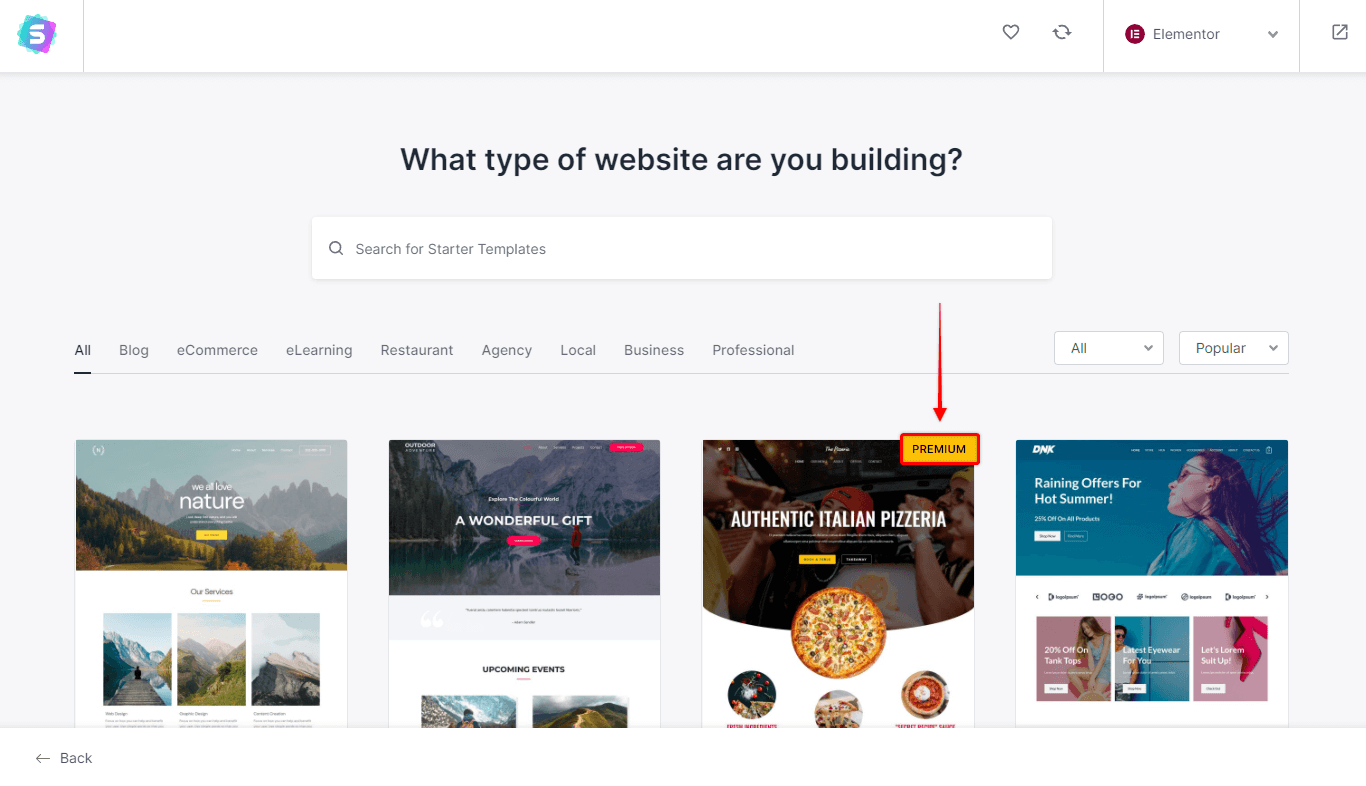
You have both free and Premium templates for many industries and different types of websites at your disposal. Thus there are no limits or differences between free and premium templates in what websites you can create.
The main difference between Free and Premium templates is the quality of the design. In addition, we use several premium tools (plugins) like Astra Pro and Ultimate Addons for Elementor or Ultimate Addons for Beaver Builder to design Premium templates.
These plugins provide specific design options and functionalities that are not available for free. That is an additional reason why Premium templates are available only for users with licenses for one of our Bundles.
How to Install Starter Templates plugins (Free and Premium)
Starter Templates can be imported using two different plugins, free and Premium.
Free Strater Templates
If you are looking only for our free templates, please follow these steps:
Step 1 – Navigate to the Dashboard > Plugins > Add New and download the free plugin from the WordPress repository;
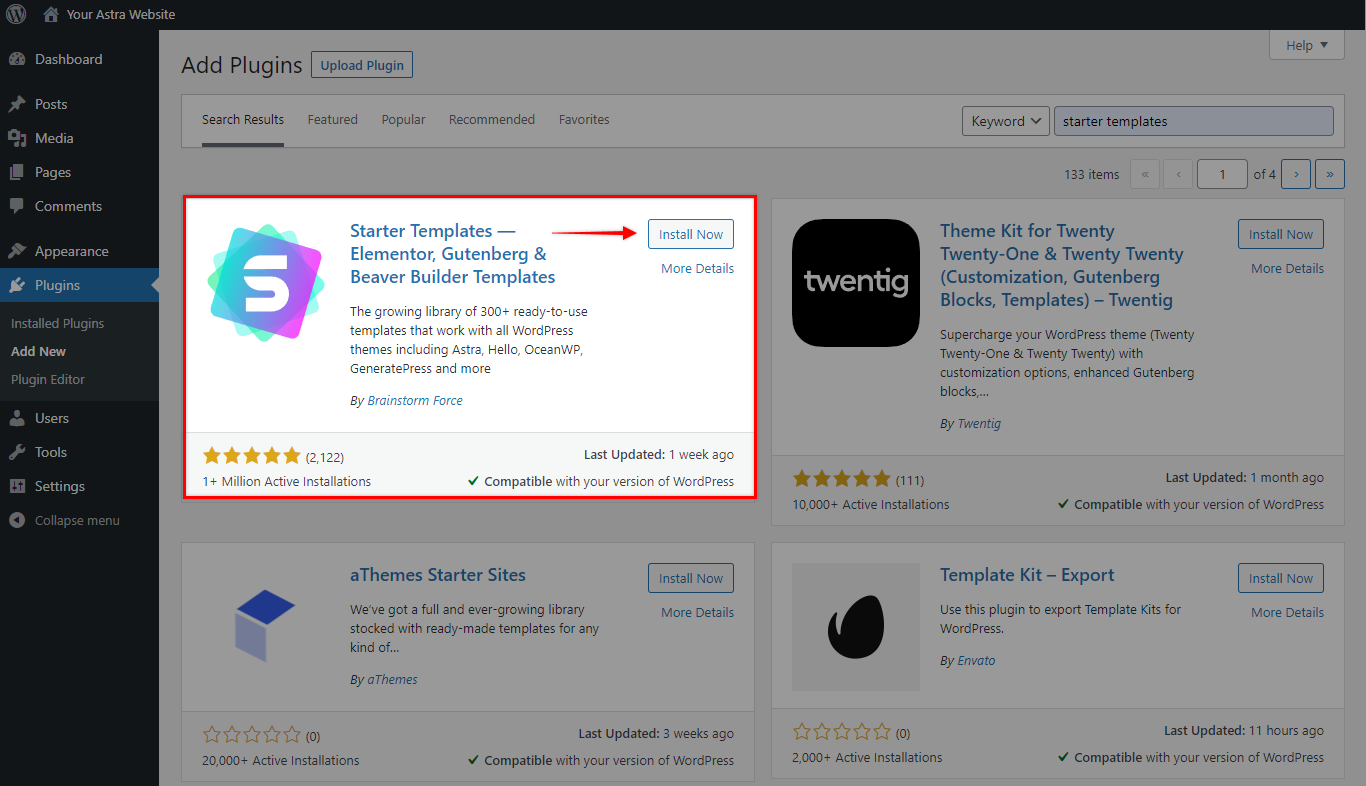
Step 2 – Install and Activate the Plugin;
Step 3 – Once the plugin is installed and activated, you can find the templates library at Dashboard > Appearance > Starter Templates.
Though you will be able to see both free and premium templates in your library, you will be able to import only the free ones.
Premium Strater Templates
The process is slightly different if you need to import premium templates, as these are available only with the Premium Starter Templates plugin. You’ll need to buy a license for either our Essential Toolkit or the Business Toolkit to use this plugin.
Please follow these steps to install the plugin and activate the license:
Step 1 – Log in to Brainstorm Force Store;
Step 2 – Download the plugin at Account > Downloads. This will save a .zip file on your computer. Stay logged in, as you will need your license a bit later.
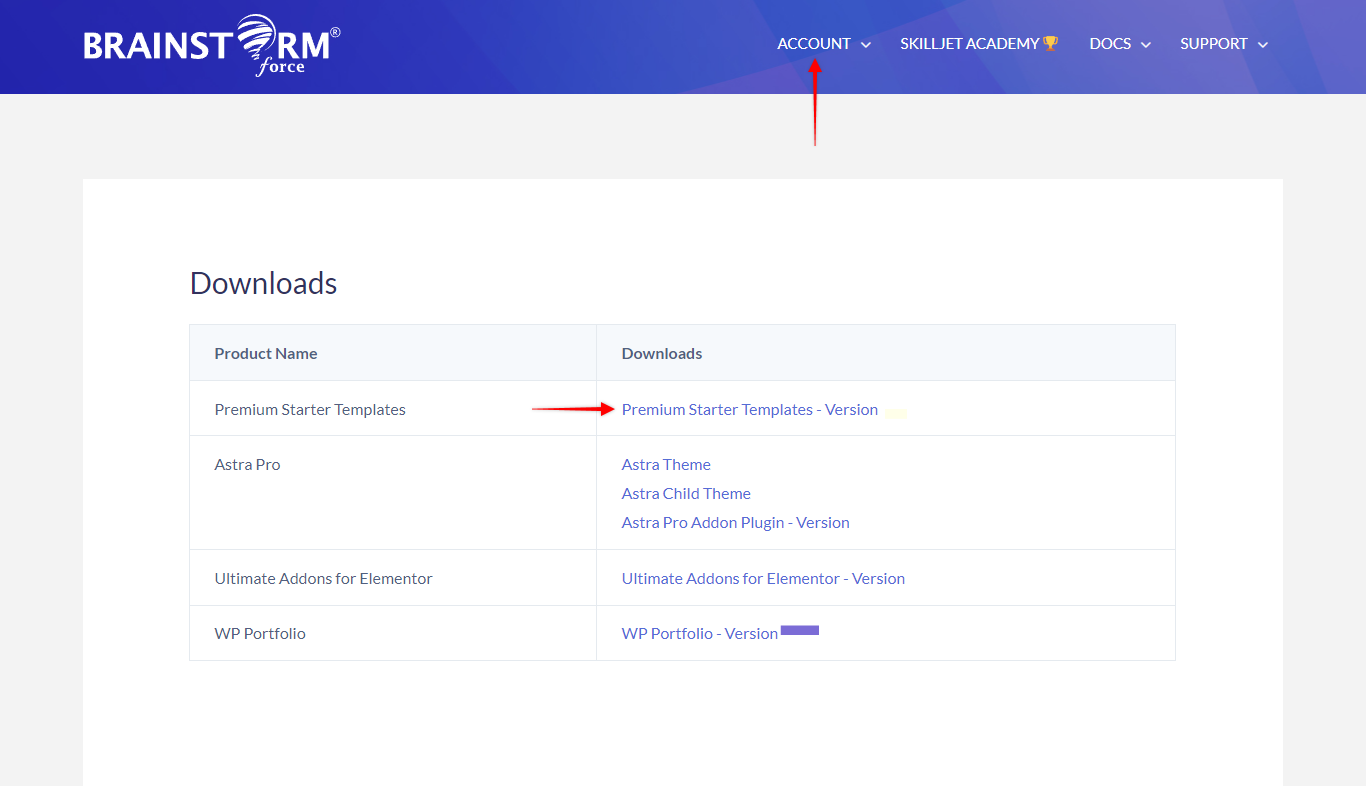
Step 3 – Login to your website admin area (Dashboard).
Step 4 – Navigate to Plugins > Add New and click on “Upload Plugin”. Choose the .zip file you previously downloaded from our store and click on the “Install Now” button.
Step 5 – Get your Premium Starter Templates license from Brainstorm Force Store (Account > Licenses). The detailed step-by-step instructions are available in this article.
Note
Please keep in mind that Premium Starter Templates have their own license key, so you can’t use the key for other plugins here (e.g., Astra Pro key, etc.)
Step 6 – Once you have installed and activated the plugin and got your license key, it’s time to activate your license too. Hence, navigate to Dashboard > Plugins.
Here, you will notice the “Activate License” button under the plugin name. Also, there will be a notice at the top of the page. Click to button or notice, and add your license in the license popup.
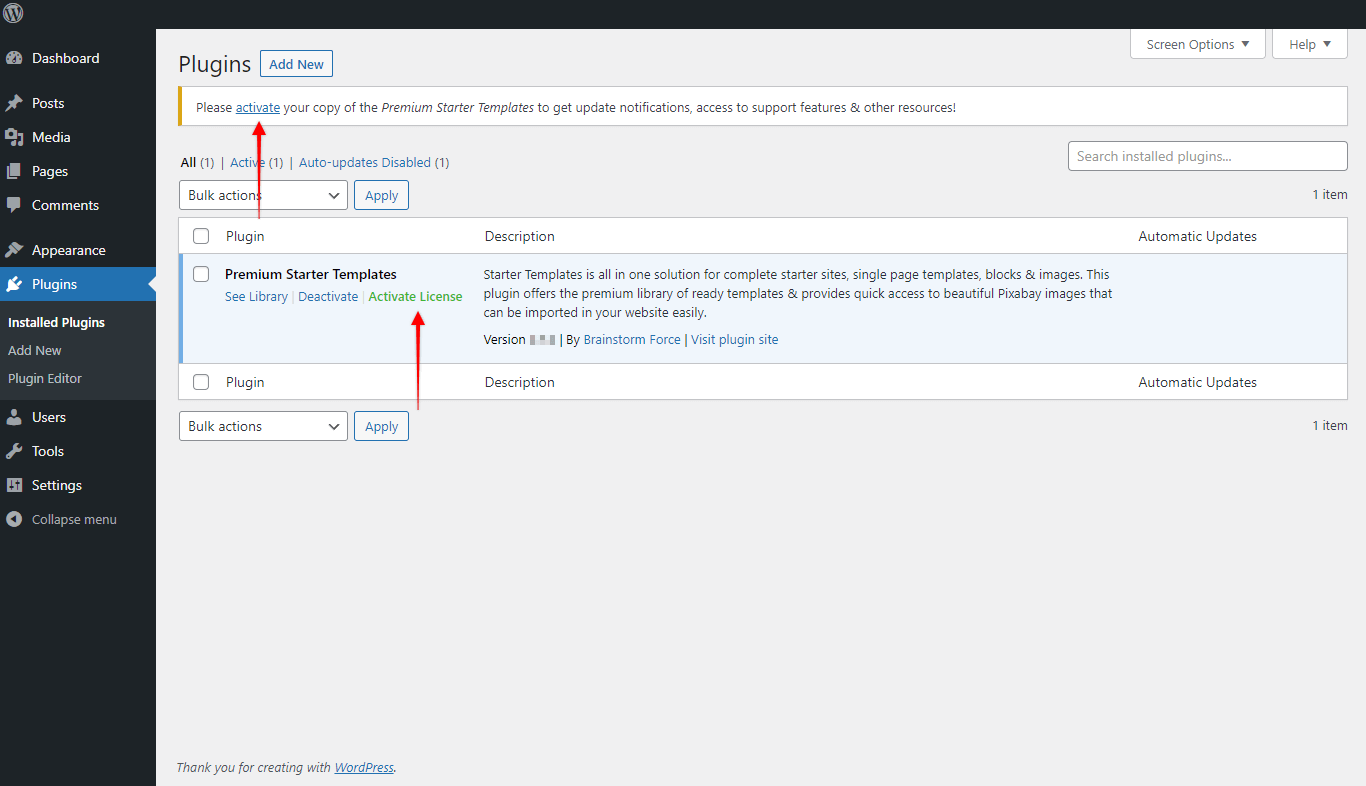
Step 7 – Now, after the license is activated, you can find the templates library at Dashboard > Appearance > Starter Templates.
If you previously used the free plugin on the same website, you need to deactivate or remove the free plugin before using the “Premium Starter Templates” plugin.
Note
If you bought our Essential Toolkit, you had to decide on Ultimate Addons for Elementor or Ultimate Addons for Beaver Builder bundle.
Depending on the option you opted for, you will be able to import premium templates only for the chosen builder.
In other words, by choosing Bundle with Ultimate Addons for Elementor, you can import the premium templates for the Elementor. Premium templates for Beaver Builder will not be available (and vice versa).
We don't respond to the article feedback, we use it to improve our support content.
